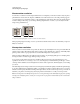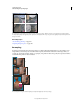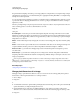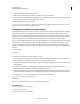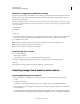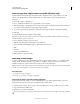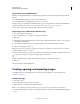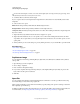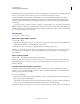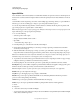Operation Manual
69
USING PHOTOSHOP
Understanding and opening images
Last updated 12/5/2011
Determine a suggested resolution for an image
If you plan to print your image using a halftone screen, the range of suitable image resolutions depends on the screen
frequency of your output device. Photoshop can determine a recommended image resolution based on the screen
frequency of your output device.
Note: If your image resolution is more than 2.5 times the screen ruling, an alert message appears when you try to print
the image. This means that the
image resolution is higher than necessary for the printer. Save a copy of the file, and then
reduce the resolution.
1 Choose Image >
2 Image Size
3 .
4 Click Auto.
5 For Screen, enter the screen frequency for the output device. If necessary, choose a different unit of measurement.
Note that the screen value is used only to calculate the image resolution, not to set the screen for printing.
6 For Quality, select an option:
Draft Produces a resolution that is the same as the screen frequency (no lower than 72 pixels per inch).
Good Produces a resolution 1.5 times the screen frequency.
Best Produces a resolution 2 times the screen frequency.
View the print size on-screen
❖ Do one of the following:
• Choose View > Print Size.
• Select the Hand tool or Zoom tool, and click Print Size in the options bar.
The image is redisplayed in its approximate printed size, as specified in the Document Size area of the
Image Size
dialog box. The size and resolution of your monitor affect the on-screen print size.
Acquiring images from cameras and scanners
Acquiring digital images from cameras
You can copy images to your computer by connecting your camera or a media card reader to your computer.
• Use the
• Get Photos From Camera
• command in Adobe® Bridge® to download photos, and to organize, rename, and apply metadata to them.
• If your camera or the card reader appears as a drive on your computer, copy images directly to your hard disk or
into Adobe Bridge.
• Use the software that came with your camera, Windows Image Acquisition (WIA), or Image Capture (Mac OS).
For more information on using Windows Image Acquisition or Image Capture, see your computer documentation.