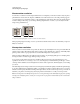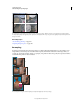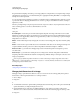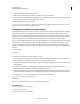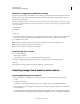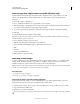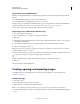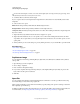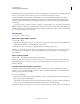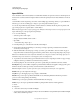Operation Manual
68
USING PHOTOSHOP
Understanding and opening images
Last updated 12/5/2011
7 dialog box, with the old file size in parentheses.
8 Make sure that Resample Image is selected, and choose an interpolation method.
9 If your image has layers with styles applied to them, select Scale Styles to scale the effects in the resized image. This
option is available only if you selected Constrain Proportions.
10 When you finish setting options, click OK.
For best results when you produce a smaller image, downsample and apply the Unsharp Mask filter. To produce a
larger image, rescan the image at a higher resolution.
Change the print dimensions and resolution
When creating an image for print media, it’s useful to specify image size in terms of the printed dimensions and the
image resolution. These two measurements, referred to as the document size, determine the total pixel count and
therefore the
file size of the image; document size also determines the base size at which an image is placed into another
application. You can further manipulate the scale of the printed image using the Print command; however, changes
you make using the Print command affect only the printed image, not the document size of the image file.
If you turn on resampling for the image, you can change print dimensions and resolution independently (and change
the total number of pixels in the image). If you turn off resampling, you can change either the dimensions or the
resolution—Photoshop adjusts the other value automatically to preserve the total pixel count. For the highest print
quality, it’s generally best to change the dimensions and resolution first, without resampling. Then resample only as
necessary.
1 Choose Image >
2 Image Size
3 .
4 Change the print dimensions, image resolution, or both:
• To change only the print dimensions or only the resolution and adjust the total number of pixels in the image
proportionately, select Resample Image and then choose an interpolation method.
• To change the print dimensions and resolution without changing the total number of pixels in the image, deselect
Resample Image.
5 To maintain the current ratio of image width to image height, select Constrain Proportions. This option
automatically changes the width as you change the height, and vice versa.
6 Under Document Size, enter new values for the height and width. If desired, choose a new unit of measurement.
Note that for Width, the Columns option uses the width and gutter sizes specified in the Units & Rulers preferences.
7 For Resolution, enter a new value. If desired, choose a new unit of measurement.
To restore the initial values displayed in the
Image Size
dialog box, hold down Alt (Windows) or Option (Mac OS), and click Reset.
More Help topics
“Position and scale images” on page 445
“Print images” on page 443
“Specify columns for an image” on page 43