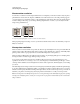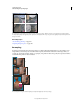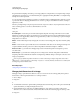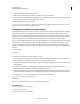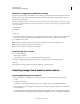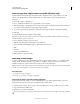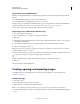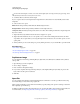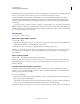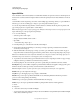Operation Manual
67
USING PHOTOSHOP
Understanding and opening images
Last updated 12/5/2011
Keep in mind that resampling can result in poorer image quality. For example, when you resample an image to larger
pixel dimensions, the image loses some detail and sharpness. Applying the Unsharp Mask filter to a resampled image
can help refocus the image details.
You can avoid the need for resampling by scanning or creating the image at a sufficiently high resolution. If you want
to preview the effects of changing pixel dimensions on-screen or to print proofs at different resolutions, resample a
duplicate of your file.
Photoshop resamples images using an interpolation method to assign color values to any new pixels based on the color
values of existing pixels. You can choose which method to use in the
Image Size
dialog box.
Nearest Neighbor A fast but less precise method that replicates the pixels in an image. This method is for use with
illustrations containing edges that are not anti-aliased, to preserve hard edges and produce a smaller file. However, this
method can produce jagged effects, which become apparent when you distort or scale an image or perform multiple
manipulations on a selection.
Bilinear A method that adds pixels by averaging the color values of surrounding pixels. It produces medium-quality
results.
Bicubic A slower but more precise method based on an examination of the values of surrounding pixels. Using more
complex calculations, Bicubic produces smoother tonal gradations than Nearest Neighbor or Bilinear.
Bicubic Smoother A good method for enlarging images based on Bicubic interpolation but designed to produce
smoother results.
Bicubic Sharper A good method for reducing the size of an image based on Bicubic interpolation with enhanced
sharpening. This method maintains the detail in a resampled image. If Bicubic Sharper oversharpens some areas of an
image, try using Bicubic.
You can specify a default interpolation method to use whenever Photoshop resamples image data. Choose Edit >
Preferences > General (Windows) or Photoshop > Preferences > General (Mac OS), and then choose a method from
the Image Interpolation Methods menu.
More Help topics
“Sharpening recommendations” on page 173
Change pixel dimensions of an image
Changing an image’s pixel dimensions affects not only its on-screen size but also its image quality and its printed
characteristics—either its printed dimensions or its image resolution.
1 Choose Image >
2 Image Size
3 .
4 To maintain the current ratio of pixel width to pixel height, select Constrain Proportions. This option automatically
updates the width as you change the height, and vice versa.
5 Under Pixel Dimensions, enter values for Width and Height. To enter values as percentages of the current
dimensions, choose Percent as the unit of measurement. The new file size for the image appears at the top of the
6 Image Size