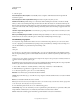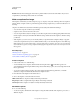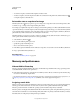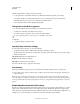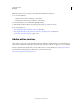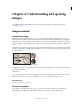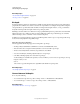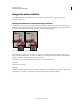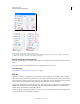Operation Manual
63
USING PHOTOSHOP
Understanding and opening images
Last updated 12/5/2011
Image size and resolution
For detailed instructions, click the links below. To ask questions, request features, or report problems, visit
feedback.photoshop.com.
About pixel dimensions and printed image resolution
Pixel dimensions measure the total number of pixels along an image’s width and height. Resolution is the fineness of
detail in a bitmap image and is measured in pixels per inch (ppi). The more pixels per inch, the greater the resolution.
Generally, an image with a higher resolution produces a better printed image quality.
Same image at 72-ppi and 300-ppi; inset zoom 200%
Unless an image is resampled (see “Resampling” on page 66), the amount of image data remains constant as you
change either the pixel dimension or resolution. For example, if you change the resolution of a file, its width and height
change accordingly to maintain the same amount of image data.
In Photoshop, you can see the relationship between image size and resolution in the
Image Size
dialog box (choose Image >
Image Size
). Deselect Resample Image, because you don’t want to change the amount of image data in your photo. Then change
width, height, or resolution. As you change one value, the other two values change accordingly.