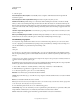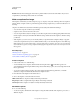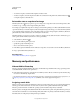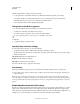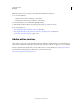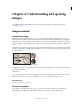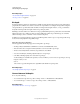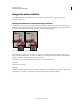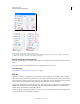Operation Manual
62
USING PHOTOSHOP
Understanding and opening images
Last updated 12/5/2011
More Help topics
“About masks and alpha channels” on page 236
“About spot colors” on page 458
Bit depth
Bit depth specifies how much color information is available for each pixel in an image. The more bits of information
per pixel, the more available colors and more accurate color representation. For example, an image with a bit depth of
1 has pixels with two possible values: black and white. An image with a bit depth of 8 has 2
8
, or 256, possible values.
Grayscale mode images with a bit depth of 8 have 256 possible gray values.
RGB images are made of three color channels. An 8-bit per pixel RGB image has 256 possible values for each channel
which means it has over 16 million possible color values. RGB images with 8-bits per channel (bpc) are sometimes
called 24-bit images (8 bits x 3 channels = 24 bits of data for each pixel).
In addition to 8-bpc images, Photoshop can also work with images that contain 16-bpc or 32-bpc. Images with 32-bpc
are also known as high dynamic range (HDR) images.
Photoshop support for 16-bit images
Photoshop provides the following support for working with 16-bpc images:
• Working in Grayscale, RGB Color, CMYK Color, Lab Color, and Multichannel, modes.
• All tools in the toolbox, except the Art History Brush tool, can be used with 16-bpc images.
• All color and tonal adjustment commands, except Variations, are available
• You can work with layers, including adjustment layers, in 16-bpc images.
• Some filters, including Liquify, can be used with 16-bpc images.
To take advantage of certain Photoshop features, such as some filters, you can convert a 16-bpc image to an 8-bpc
image. It’s best if you do a
Save As
and convert a copy of the image file so the original file retains the full 16-bpc image data.
More Help topics
“About high dynamic range images” on page 78
Convert between bit depths
❖ Do any of the following:
• To convert between 8 bpc and 16 bpc, Choose Image > Mode > 16 Bits/Channel or 8 Bits/Channel.
• To convert from 8 bpc or 16 bits to 32 bpc, choose Image > Mode > 32 Bits/Channel.
More Help topics
“Convert from 32 bits to 16 or 8 bpc” on page 82