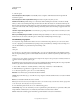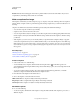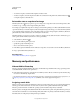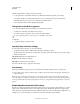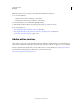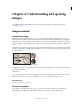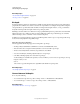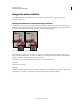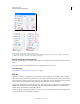Operation Manual
61
USING PHOTOSHOP
Understanding and opening images
Last updated 12/5/2011
You can freely move or modify vector graphics without losing detail or clarity, because they are resolution-
independent—they maintain crisp edges when resized, printed to a PostScript printer, saved in a PDF file, or imported
into a vector-based graphics application. As a result, vector graphics are the best choice for artwork, such as logos, that
will be used at various sizes and in various output media.
The vector objects you create using the drawing and shape tools in Adobe
Creative Suite
are examples of vector graphics. You can use the Copy and Paste commands to duplicate vector graphics between
Creative Suite
components.
More Help topics
“About bitmap images” on page 60
Combining vector graphics and bitmap images
When combining vector graphics and bitmap images in a document, it’s important to remember that how your
artwork looks on-screen isn’t always how it will look in its final medium (whether commercially printed, printed on a
desktop printer, or viewed on the web). The following factors influence the quality of your final artwork:
Transparency Many effects add partially transparent pixels to your artwork. When your artwork contains
transparency, Photoshop performs a process called flattening before printing or exporting. In most cases, the default
flattening process produces excellent results. However, if your artwork contains complex, overlapping areas and you
require high-resolution output, you will probably want to preview the effects of flattening.
Image Resolution The number of pixels per inch (ppi) in a bitmap image. Using too low a resolution for a printed
image results in pixelation—output with large, coarse-looking pixels. Using too high a resolution (pixels smaller than
what the output device can produce) increases the file size without increasing the quality of the printed output, and
slows the printing of the artwork.
Printer resolution and screen frequency The number of ink dots produced per inch (dpi) and the number of lines per
inch (lpi) in a halftone screen. The relationship between image resolution, printer resolution, and screen frequency
determines the quality of detail in the printed image.
Color channels
Every Photoshop image has one or more channels, each storing information about color elements in the image. The
number of default color channels in an image depends on its color mode. By default, images in Bitmap, Grayscale,
Duotone, and Indexed Color mode have one channel; RGB and Lab images have three; and CMYK images have four.
You can add channels to all image types except Bitmap mode images. For more information, see
“Color modes” on
page 89.
Channels in color images are actually grayscale images that represent each of the color components of an image. For
example, an RGB image has separate channels for red, green, and blues color values.
In addition to color channels, alpha channels, can be added to an image for storing and editing selections as masks,
and spot color channels can be added to add spot color plates for printing. For more information, see
“Channel basics”
on page 230.