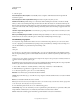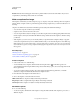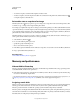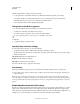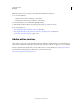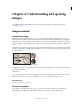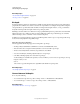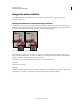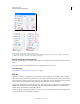Operation Manual
59
USING PHOTOSHOP
Workspace
Last updated 12/5/2011
If OpenGL is present on your system, you can enable it in the Preferences dialog box.
1 Do one of the following:
• (Windows) Choose Edit > Preferences > Performance.
• (Mac OS) Choose Photoshop > Preferences > Performance.
2 In the GPU Settings section, select Enable OpenGL Drawing.
3 Click OK. The preference affects subsequently opened images. No restart is necessary.
For more information, see:
• GPU and OpenGL support | Photoshop CS4, CS5 (kb404898)
• GPU and OpenGL features and preferences | Photoshop and Bridge CS5, CS4 (kb405745)
• Tested video cards | Photoshop CS5 (cpsid_83117)
Adobe online services
Adobe online services are hosted web applications that work similarly to traditional desktop tools. The advantage of
online services is that they are always up to date because they are hosted on the web, as opposed to on your computer.
Photoshop integrates directly with Adobe® CS Live online services. For more information, see Using Adobe CS Live.
For information on managing Adobe online services, see the Adobe website at
www.adobe.com/go/learn_creativeservices_en.