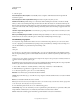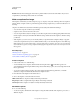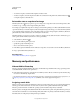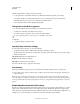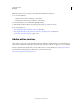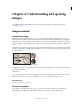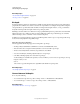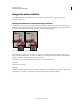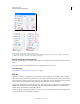Operation Manual
58
USING PHOTOSHOP
Workspace
Last updated 12/5/2011
The following guidelines can help you assign scratch disks:
• For best performance, scratch disks should be on a different drive than any large files you are editing.
• Scratch disks should be on a different drive than the one your operating system uses for virtual memory.
• RAID disks/disk arrays are good choices for dedicated scratch disk volumes.
• Drives with scratch disks should be defragmented regularly.
Change the scratch disk assignment
1 Do any of the following in the Scratch Disks area of Performance preferences:
• To change the scratch disk order, click the arrow buttons.
• To enable or disable a scratch disk, select or deselect the Active checkbox.
To ensure optimal performance, only local drives are available as scratch disks.
2 Click OK.
3 To apply the changes, restart Photoshop.
Specify history and cache settings
❖ In the Performance preferences, do any of the following:
• Specify the maximum number of History States that appear in the History panel.
• Specify the Cache Levels and Tile Size for image data. To quickly optimize these settings, click a preset for images
with these characterstics:
Tall and Thin Many layers and small dimensions.
Default Moderate dimensions and layers.
Big and Flat Large dimensions and few layers.
You must restart Photoshop to apply new cache settings.
Free memory
The Purge command lets you free memory used by the Undo command, the History panel, or the clipboard.
❖ Choose Edit > Purge, and choose the item type or buffer you want to clear. If it is already empty, the item type or
buffer is dimmed.
Note: The Purge command permanently clears from memory the operation stored by the command or buffer; Purge
cannot be undone. For example, choosing Edit
> Purge > Histories deletes all history states from the History panel. Use
the Purge command when the amount of information in memory is so large that Photoshop performance is noticeably
affected.
Enable OpenGL and optimize GPU settings
OpenGL is a software and hardware standard that accelerates video processing when working with large or complex
images such as 3D files. OpenGL requires a video adapter that supports the OpenGL standard. Your performance
when opening, moving, and editing 3D models is significantly improved on a system with OpenGL. (If OpenGL is not
available on your system, Photoshop uses software-based ray-trace rendering to display 3D files.)