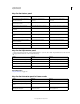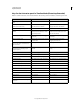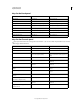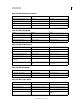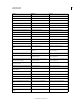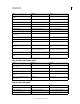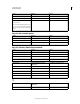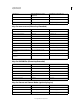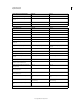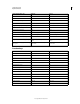Operation Manual
629
USING PHOTOSHOP
Keyboard shortcuts
Last updated 12/5/2011
Keys for the Layer Comps panel
Keys for the Paths panel
Toggle between filter mask/composite
image
Alt-click filter mask thumbnail Option-click filter mask thumbnail
Toggle rubylith mode for layer mask on/off \ (backslash), or Shift + Alt-click \ (backslash), or Shift + Option-click
Select all type; temporarily select Type tool Double-click type layer thumbnail Double-click type layer thumbnail
Create a clipping mask Alt-click the line dividing two layers Option-click the line dividing two layers
Rename layer Double-click the layer name Double-click the layer name
Edit filter settings Double-click the filter effect Double-click the filter effect
Edit the Filter Blending options Double-click the Filter Blending icon Double-click the Filter Blending icon
Create new layer group below current
layer/layer set
Control-click New Group button Command-click New Group button
Create new layer group with dialog box Alt-click New Group button Option-click New Group button
Create layer mask that hides all/selection Alt-click Add Layer Mask button Option-click Add Layer Mask button
Create vector mask that reveals all/path
area
Control-click Add Layer Mask button Command-click Add Layer Mask button
Create vector mask that hides all or displays
path area
Control + Alt-click Add Layer Mask button Command + Option-click Add Layer Mask
button
Display layer group properties Right-click layer group and choose Group
Properties, or double-click group
Control-click the layer group and choose
Group Properties, or double-click group
Select/deselect multiple contiguous layers Shift-click Shift-click
Select/deselect multiple discontiguous
layers
Control-click Command-click
Result Windows Mac OS
Create new layer comp without the New
Layer Comp box
Alt-click Create New Layer Comp button Option-click Create New Layer Comp
button
Open Layer Comp Options dialog box Double-click layer comp Double-click layer comp
Rename in-line Double-click layer comp name Double-click layer comp name
Select/deselect multiple contiguous layer
comps
Shift-click Shift-click
Select/deselect multiple discontiguous
layer comps
Control-click Command-click
Result Windows Mac OS
Load path as selection Control-click pathname Command-click pathname
Add path to selection Control + Shift-click pathname Command + Shift-click pathname
Subtract path from selection Control + Alt-click pathname Command + Option-click pathname
Result Windows Mac OS