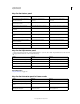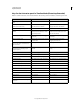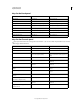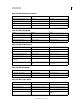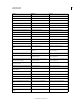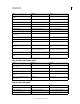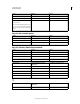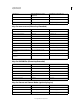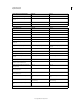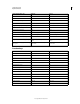Operation Manual
625
USING PHOTOSHOP
Keyboard shortcuts
Last updated 12/5/2011
Keys for the Animation panel in Timeline Mode (Photoshop Extended)
Note: To enable all shortcuts, choose Enable Timeline Shortcut Keys from the Animation (Timeline) panel menu.
Result Windows Mac OS
Start playing the timeline or Animation
panel
Spacebar Spacebar
Switch between timecode and frame
numbers (current time view)
Alt + click the current-time display in the
upper-left corner of the timeline.
Option + click the current-time display in
the upper-left corner of the timeline.
Expand and collapse list of layers Alt + click Option + click on list triangles
Jump to the next/previous whole second in
timeline
Hold down the Shift key when clicking the
Next/Previous Frame buttons (on either
side of the Play button).
Hold down the Shift key when clicking the
Next/Previous Frame buttons (on either
side of the Play button)
Increase playback speed Hold down the Shift key while dragging the
current time.
Hold down the Shift key while dragging the
current time.
Decrease playback speed Hold down the Control key while dragging
the current time.
Hold down the Command key while
dragging the current time.
Snap an object (keyframe, the current time,
layer in point, and so on) to the nearest
object in timeline
Shift-drag Shift-drag
Scale (evenly distribute to condensed or
extended length) a selected group of
multiple keyframes
Alt-drag (first or last keyframe in the
selection)
Option-drag (first or last keyframe in the
group)
Back one frame Left Arrow or Page Up Left Arrow or Page Up
Forward one frame Right Arrow or Page Down Right Arrow or Page Down
Back ten frames Shift + Left Arrow or Shift + Page Up Shift + Left Arrow or Shift Page Up
Forward ten frames Shift + Right Arrow or Shift + Page Down Shift + Right Arrow or Shift + Page Down
Move to the beginning of the timeline Home Home
Move to the end of the timeline End End
Move to the beginning of the work area Shift + Home Shift + Home
Move to the end of the work area Shift + End Shift + End
Move to In point of the current layer Up Arrow Up Arrow
Move to the Out point of the current layer Down Arrow Down Arrow
Back 1 second Shift + Up Arrow Shift + Up Arrow
Foward 1 second Shift + Down Arrow Shift + Down Arrow
Return a rotated document to its original
orientation
Esc Esc