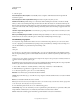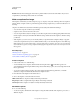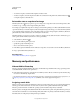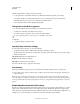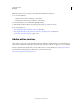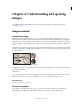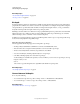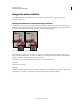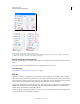Operation Manual
57
USING PHOTOSHOP
Workspace
Last updated 12/5/2011
• To rename a snapshot, double-click the snapshot and enter a name.
• To delete a snapshot, select the snapshot and either choose Delete from the panel menu, click the Delete icon ,
or drag the snapshot to the Delete icon.
Paint with a state or snapshot of an image
The History Brush tool lets you paint a copy of one image state or snapshot into the current image window. This
tool makes a copy, or sample, of the image and then paints with it.
For example, you might make a snapshot of a change you made with a painting tool or filter (with the Full Document
option selected when you create the snapshot). After undoing the change to the image, you could use the History Brush
tool to apply the change selectively to areas of the image. Unless you select a merged snapshot, the History Brush tool
paints from a layer in the selected state to the same layer in another state.
The History Brush tool copies from one state or snapshot to another, but only at the same location. In Photoshop, you
can also paint with the Art History Brush tool to create special effects.
1 Select the History Brush tool .
2 Do one of the following in the options bar:
• Specify the opacity and blending mode.
• Choose a brush and set brush options.
3 In the History panel, click the left column of the state or snapshot to be used as the source for the History Brush tool.
4 Drag to paint with the History Brush tool.
More Help topics
“Paint with the Art History Brush” on page 295
Memory and performance
Allocate RAM to Photoshop
Photoshop displays the RAM available to Photoshop and the ideal range of RAM for Photoshop (a percentage of the
total available RAM) in Performance preferences.
❖ In the Performance preferences, enter the amount of RAM you want to allocate to Photoshop in the Let Photoshop
Use text box. Alternatively, drag the slider.
For detailed information on improving Photoshop performance, including specifying RAM settings in preferences, see
Optimize performance | Photoshop CS4, CS5 (kb404439) in the Adobe support knowledgebase.
Assigning scratch disks
When your system does not have enough RAM to perform an operation, Photoshop uses a proprietary virtual memory
technology, also called scratch disks. A scratch disk is any drive or drive partition with free memory. By default,
Photoshop uses the hard drive on which the operating system is installed as the primary scratch disk.
Photoshop detects and displays all available internal disks in the Preferences panel. Using the Preferences panel, you
can enable other scratch disks to be used when the primary disk is full. Your primary scratch disk should be your fastest
hard disk; make sure it has plenty of defragmented
space available.