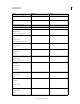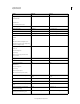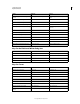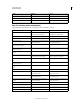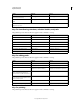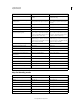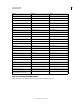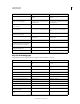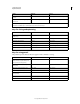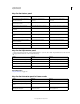Operation Manual
623
USING PHOTOSHOP
Keyboard shortcuts
Last updated 12/5/2011
Keys for slicing and optimizing
Keys for using panels
This partial list provides shortcuts that don’t appear in menu commands or tool tips.
Decrease or increase baseline shift 2 points
or pixels
Shift + Alt + Down Arrow or Up Arrow
††
Shift + Option + Down Arrow or Up Arrow
††
Decrease or increase kerning/tracking
20/1000 ems
Alt + Left Arrow or Right Arrow
††
Option + Left Arrow or Right Arrow
††
†
Hold down Alt (Win) or Option (Mac OS) to decrease/increase by 10
††
Hold down Ctrl (Windows) or Command (Mac OS) to decrease/increase by 10
Result Windows Mac OS
Toggle between Slice tool and Slice
Selection tool
Control Command
Draw square slice Shift-drag Shift-drag
Draw from center outward Alt-drag Option-drag
Draw square slice from center outward Shift + Alt-drag Shift + Option-drag
Reposition slice while creating slice Spacebar-drag Spacebar-drag
Open context-sensitive menu Right-click slice Control-click slice
Result Windows Mac OS
Set options for new items (except for
Actions, Animation, Styles, Brushes, Tool
Presets, and Layer Comps panels)
Alt-click New button Option-click New button
Delete without confirmation (except for the
Brush panel)
Alt-click Delete button Option-click Delete button
Apply value and keep text box active Shift + Enter Shift + Return
Show/Hide all panels Tab Tab
Show/Hide all panels except the toolbox
and options bar
Shift + Tab Shift + Tab
Highlight options bar Select tool and press Enter Select tool and press Return
Increase/decrease selected values by 10 Shift + Up Arrow/Down Arrow Shift + Up Arrow/Down Arrow
Result Windows Mac OS