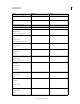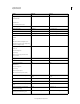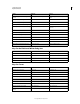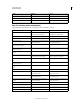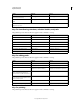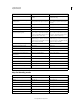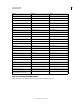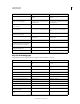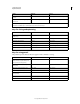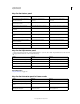Operation Manual
619
USING PHOTOSHOP
Keyboard shortcuts
Last updated 12/5/2011
Keys for transforming selections, selection borders, and paths
This partial list provides shortcuts that don’t appear in menu commands or tool tips.
Keys for editing paths
This partial list provides shortcuts that don’t appear in menu commands or tool tips.
Keys for painting
This partial list provides shortcuts that don’t appear in menu commands or tool tips.
Snap guide to ruler ticks (except when
View
> Snap is unchecked)
Shift-drag guide Shift-drag guide
Convert between horizontal and vertical
guide
Alt-drag guide Option-drag guide
†
Hold down Shift to move 10 pixels
‡
Applies to shape tools
Result Windows Mac OS
Transform from center or reflect Alt Option
Constrain Shift Shift
Distort Control Command
Apply Enter Return
Cancel Control + . (period) or Esc Command + . (period) or Esc
Free transform with duplicate data Control + Alt + T Command + Option + T
Transform again with duplicate data Control + Shift + Alt + T Command + Shift + Option + T
Result Windows Mac OS
Select multiple anchor points Direct selection tool + Shift-click Direct selection tool + Shift-click
Select entire path Direct selection tool + Alt-click Direct selection tool + Option-click
Duplicate a path Pen (any Pen tool), Path Selection or Direct
Selection tool + Control + Alt-drag
Pen (any Pen tool), Path Selection or Direct
Selection tool+ Command + Option-drag
Switch from Path Selection, Pen, Add
Anchor Point, Delete Anchor Point, or
Convert Point tools, to Direct Selection tool
Control Command
Switch from Pen tool or Freeform Pen tool
to Convert Point tool when pointer is over
anchor or direction point
Alt Option
Close path Magnetic Pen tool-double-click Magnetic Pen tool-double-click
Close path with straight-line segment Magnetic Pen tool + Alt-double-click Magnetic Pen tool + Option-double-click
Result Windows Mac OS