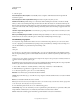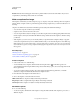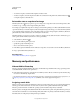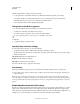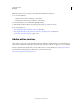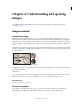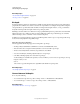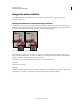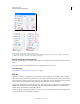Operation Manual
56
USING PHOTOSHOP
Workspace
Last updated 12/5/2011
Detailed Includes the text that appears in the Actions panel in addition to the Concise information. If you need a
complete history of all changes made to files, choose Detailed.
Make a snapshot of an image
The Snapshot command lets you make a temporary copy (or snapshot) of any state of the image. The new snapshot is
added to the list of snapshots at the top of the History panel. Selecting a snapshot lets you work from that version of
the image.
Snapshots are similar to the states listed in the History panel, but they offer additional advantages:
• You can name a snapshot to make it easy to identify.
• Snapshots can be stored for an entire work session.
• You can compare effects easily. For example, you can take a snapshot before and after applying a filter. Then select
the first snapshot, and try the same filter with different settings. Switch between the snapshots to find the settings
you like best.
• With snapshots, you can recover your work easily. When you experiment with a complex technique or apply an
action, take a snapshot first. If you’re not satisfied with the results, you can select the snapshot to undo all the steps.
Note: Snapshots are not saved with the image—closing an image deletes its snapshots. Also, unless you select the Allow
Non-Linear History option, selecting a snapshot and changing the image deletes all of the states currently listed in the
History panel.
More Help topics
“Blending modes” on page 312
“Create a brush and set painting options” on page 302
“Paint with the Art History Brush” on page 295
Create a snapshot
1 Select a state and do one of the following:
• To automatically create a snapshot, click the Create New Snapshot button on the History panel, or if
Automatically Create New Snapshot When Saving is selected in the history options, choose New Snapshot from the
History panel menu.
• To set options when creating a snapshot, choose New Snapshot from the History panel menu, or Alt-click
(Windows) or Option-click (Mac
OS) the Create New Snapshot button.
2 Enter the name of the Snapshot in the Name text box.
3 Choose the snapshot contents from the From menu:
Full Document Makes a snapshot of all layers in the image at that state
Merged Layers Makes a snapshot that merges all layers in the image at that state
Current Layer Makes a snapshot of only the currently selected layer at that state
Work with snapshots
❖ Do one of the following:
• To select a snapshot, click the name of the snapshot or drag the slider at the left of the snapshot up or down to a
different snapshot.