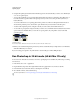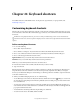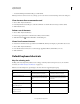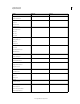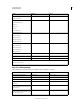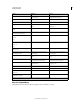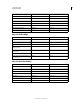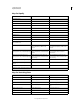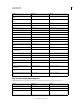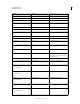Operation Manual
610
USING PHOTOSHOP
Keyboard shortcuts
Last updated 12/5/2011
Keys for Puppet Warp
This partial list provides shortcuts that don’t appear in menu commands or tool tips.
Toggle (forward) canvas color Space + F (or right-click canvas background
and select color)
Space + F (or Control-click canvas
background and select color)
Toggle (backward) canvas color Space + Shift + F Space + Shift + F
Fit image in window Double-click Hand tool Double-click Hand tool
Magnify 100% Double-click Zoom tool or
Ctrl + 1
Double-click Zoom tool or
Command + 1
Switch to Hand tool (when not in text-edit
mode)
Spacebar Spacebar
Simultaneously pan multiple documents
simultaneously with Hand tool
Shift-drag Shift-drag
Switch to
Zoom In
tool
Control + spacebar Command + spacebar
Switch to
Zoom Out
tool
Alt + spacebar Option + spacebar
Move Zoom marquee while dragging with
the Zoom tool
Spacebar-drag Spacebar-drag
Apply zoom percentage, and keep zoom
percentage box active
Shift + Enter in Navigator panel zoom
percentage box
Shift + Return in Navigator panel zoom
percentage box
Zoom in on specified area of an image Control-drag over preview in Navigator
panel
Command-drag over preview in Navigator
panel
Temporarily zoom into an image Hold down H and then click in the image
and hold down the mouse button
Hold down H and then click in the image
and hold down the mouse button
Scroll image with Hand tool Spacebar-drag, or drag view area box in
Navigator panel
Spacebar-drag, or drag view area box in
Navigator panel
Scroll up or down 1 screen
Page Up or Page Down
†
Page Up or Page Down
†
Scroll up or down 10 units
Shift + Page Up or Page Down
†
Shift + Page Up or Page Down
†
Move view to upper-left corner or lower
right corner
Home or End Home or End
Toggle layer mask on/off as rubylith (layer
mask must be selected)
\ (backslash) \ (backslash)
†
Hold down Ctrl (Windows) or Command (Mac OS) to scroll left (Page Up) or right (Page Down)
Result Windows Mac OS