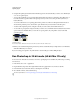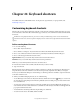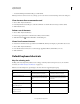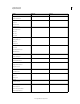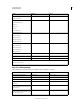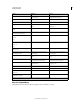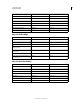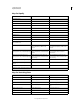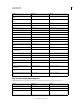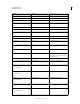Operation Manual
607
USING PHOTOSHOP
Keyboard shortcuts
Last updated 12/5/2011
• To discard all changes and exit the dialog box, click Cancel.
Note: If you haven’t saved the current set of changes, you can click Cancel to discard all changes and exit the dialog box.
Clear shortcuts from a command or tool
1 Choose Edit > Keyboard Shortcuts.
2 In the Keyboard Shortcuts dialog box, select the command or tool name whose shortcut you want to delete.
3 Click Delete Shortcut.
Delete a set of shortcuts
1 Choose Edit > Keyboard Shortcuts.
2 In the Set pop-up menu, choose the shortcut set that you want to delete.
3 Click the Delete icon and then click OK to exit the dialog box.
View a list of current shortcuts
To view a list of current shortcuts, export them to an HTML file, which you can display or print with a web browser.
1 Choose Edit > Keyboard Shortcuts.
2 From the Shortcuts For menu, choose a shortcut type: Application Menus, Panel Menus, or Tools.
3 Click Summarize.
Default keyboard shortcuts
Keys for selecting tools
Holding down a key temporarily activates a tool. Letting go of the key returns to the previous tool. (To customize
shortcuts, see
“Define new keyboard shortcuts” on page 606.)
Note: In rows with multiple tools, repeatedly press the same shortcut to toggle through the group.
Result Windows Mac OS
Cycle through tools with the same shortcut
key
Shift-press shortcut key (if Use Shift Key for
Tool Switch preference is selected)
Shift-press shortcut key (if Use Shift Key for
Tool Switch preference is selected)
Cycle through hidden tools Alt-click + tool (except add anchor point,
delete anchor point, and convert point
tools)
Option-click + tool (except add anchor
point, delete anchor point, and convert
point tools)
Move tool V V
Rectangular Marquee tool
†
Elliptical Marquee tool
M M
Lasso tool
Polygonal Lasso tool
Magnetic Lasso tool
L L