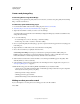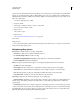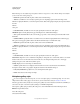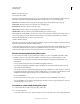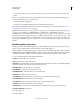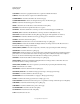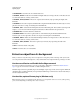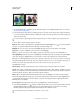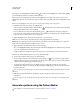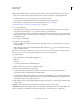Operation Manual
602
USING PHOTOSHOP
Optional plug-ins
Last updated 12/5/2011
Selected area highlighted and filled, and extracted object
1 Because the Refine Edge command is superior, the Extract plug-in is not installed with Photoshop. Download the
optional Windows plug-in here.
2 In the Layers palette, select the layer containing the object you want to extract. If you select a background layer, it
becomes a normal layer after the extraction. If the layer contains a selection, the extraction erases the background
only in the selected area.
To avoid losing the original image information, duplicate the layer or make a snapshot of the original image state.
3 Choose Filter > Extract, and then specify tool options:
Brush Size Enter a value, or drag the slider to specify the width of the Edge Highlighter tool . You also use the Brush
Size option to specify the width of the Eraser, Cleanup, and Edge Touchup tools.
Highlight Choose a preset color option for the highlight that appears around objects when you use the Edge
Highlighter tool, or choose Other to pick a custom color for the highlight.
Fill Choose a preset color option, or choose Other to pick a custom color for the area covered by the Fill tool.
Smart Highlighting
Select this option if you are highlighting a well-defined edge. The option helps you keep the highlight
on the edge, and applies a highlight that is just wide enough to cover the edge, regardless of the current brush size.
Note: If you use Smart Highlighting to mark an object edge that’s near another edge, decrease the brush size if conflicting
edges pull the highlight off the object edge. If the object edge has a uniform color on one side and high-contrast edges on
the other side, keep the object edge within the brush area but center the brush on the uniform color.
Specify Extraction options:
Textured Image Select this option if the foreground or background of your image contains a lot of texture.
Smooth Enter a value or drag the slider to increase or decrease the smoothness of the outline. It’s usually best to begin
with zero or a small value to avoid unwanted blurring of details. If there are sharp artifacts in the extraction result, you
can increase the Smooth value to help remove them in the next extraction.
Channel Choose the alpha channel from the Channel menu to base the highlight on a selection saved in an alpha
channel. The alpha channel should be based on a selection from the edge boundary. If you modify a highlight based
on a channel, the channel name in the menu changes to Custom. Your image must have an alpha channel for the
Channel option to be available.
Force Foreground Select this option if the object is especially intricate or lacks a clear interior.
4 Select the Edge Highlighter tool , and draw to define the edge of the object you want to extract. Drag so that the
highlight slightly overlaps both the foreground object and its background. Use a large brush to cover wispy,
intricate edges where the foreground blends into the background, as with hair or trees.
Use either the Zoom tool or the Hand tool to adjust the view as needed.