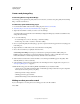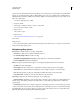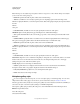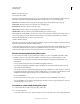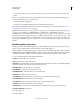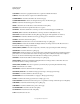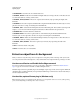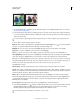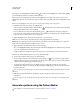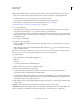Operation Manual
599
USING PHOTOSHOP
Optional plug-ins
Last updated 12/5/2011
• To create a new style, create a new folder for the new style, and store it in the same location as the existing style
folders.
The new or customized style (named for its folder) appears in the Styles menu in the Web Photo Gallery dialog box.
3 Using an HTML editor, do one of the following:
• Customize the HTML template file.
• Create the necessary HTML template files and store them inside the style folder.
When creating the template files, make sure that you follow the guidelines for customization outlined in “About
customizing web photo gallery styles” on page 598.
Important: When customizing or creating a template for a gallery style, you should place each of the following tokens on
a separate line in the HTML file: %CURRENTINDEX%, %NEXTIMAGE%, %NEXTINDEX%, %PAGE%,
%PREVIMAGE%, and %PREVINDEX%. When generating specific pages of a gallery, Photoshop skips lines in a template
that contain tokens that don’t apply to those pages. For example, when Photoshop generates the first gallery page, it skips
any line in the template that contains the %PREVIMAGE% token, which determines the link to the previous gallery page.
By keeping the %PREVIMAGE% token on a separate line, you ensure that Photoshop doesn’t ignore other tokens in the
template.
Web photo gallery style tokens
Photoshop uses tokens in the HTML template files to define a default web photo gallery style. Photoshop uses these
tokens to generate a gallery based on user input in the Web Photo Gallery dialog box.
When customizing or creating a gallery style, you can add any token to any HTML template file, with the exception of
%THUMBNAILS% and %THUMBNAILSROWS%, which can appear only in the IndexPage.htm file. When adding a
token, keep in mind that you may also need to add HTML code to the file so that the token is used correctly.
You can use the following tokens in the HTML template files:
%ALINK% Determines the color of active links.
%ALT% Determines the name of an image file.
%ANCHOR% Provides the ability to return to the thumbnail of the image the user is viewing, rather than the beginning
of the index. This takes effect when the user clicks the Home button.
%BANNERCOLOR% Determines the color of the banner.
%BANNERFONT% Determines the font of the banner text.
%BANNERFONTSIZE% Determines the font size of the banner text.
%BGCOLOR% Determines the background color.
%CAPTIONFONT% Determines the font of the caption below each thumbnail on the home page.
%CAPTIONFONTSIZE% Determines the font size of the caption.
%CAPTIONTITLE% Inserts the document title for a caption from the file information.
%CHARSET% Determines the character set used on each page.
%CONTACTINFO% Determines the contact information for the gallery, such as phone number and location.
%CONTENT_GENRATOR% Expands to “
Adobe Photoshop CS5
Web Photo Gallery.”