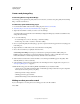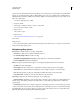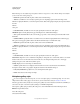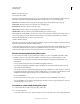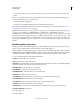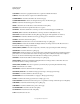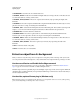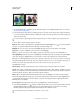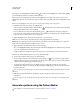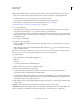Operation Manual
597
USING PHOTOSHOP
Optional plug-ins
Last updated 12/5/2011
Note: Photoshop uses the default image interpolation method set in preferences. Choose Bicubic Sharper as the default
for best results when reducing image size.
• Border Size Specifies the width, in pixels, of the border around the image.
• Titles Use (Available for some site styles) Specifies options for displaying captions under each image. Select
Filename to display the filename, or select Description, Credits, Title, and Copyright to display description text drawn
from the
File Info
dialog box.
• Font and Font Size (Available for some site styles) Specify the font and size of the caption.
Thumbnails Options for the gallery home page, including the size of the thumbnail images.
• Size Specifies the thumbnail size. Choose from the pop-up menu or enter a value in pixels for the width of each
thumbnail.
• Columns and Rows Specify the number of columns and rows in which to display thumbnails on the home page.
This
option doesn’t apply to galleries that use the Horizontal Frame Style or Vertical Frame Style.
• Border Size Specifies the width, in pixels, of the border around each thumbnail.
• Titles Use (Available for some site styles) Specifies options for displaying captions under each thumbnail. Select
Filename to display the filename, or select Description, Credits, Title, and Copyright to display description text drawn
from the
File Info
dialog box.
• Font and Font Size (Available for some site styles) Specify the font and size of the caption.
Custom Colors Options for colors of elements in the gallery. To change the color of an element, click its color swatch
and
then select a new color from the Adobe Color Picker. You can change the background color of each page
(Background option) and of the banner (Banner option).
Security Displays text over each image as a theft deterrent.
• Content Specifies the text to be displayed. Select Custom Text to enter customized text. Select Filename,
Description, Credits, Title, or
Copyright to display text drawn from the File Info dialog box.
• Font, Color, and Position Specify the font, color, and alignment of the caption.
• Rotate Place the text on the image at an angle.
Web photo gallery styles
To create web galleries with Photoshop CS5, see Create a web photo gallery in Adobe Bridge Help. To use the older,
optional Web Photo Gallery plug-in described below, first download and install it for Windows or Mac OS.
Photoshop provides a variety of styles for your web photo gallery. If you are an advanced user who knows HTML, you
can create a new style or customize a style by editing a set of HTML template files.
The web photo gallery styles provided by Photoshop are stored in individual folders in the following locations:
Windows Program Files/Adobe/
Adobe Photoshop CS5
/Presets/Web Photo Gallery.