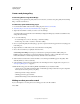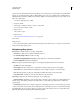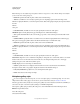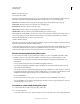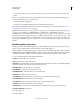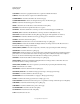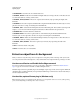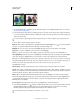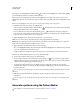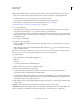Operation Manual
596
USING PHOTOSHOP
Optional plug-ins
Last updated 12/5/2011
, image colors may change when viewed in a web gallery by a browser that doesn’t read embedded color profiles. If this
happens, try converting the image profiles to sRGB (which most browsers use as a default) before optimizing them or
including them in a Web Photo Gallery. Convert them to sRGB in one of the following ways. It is a good idea to work
with a copy of the images.
• To convert a single image, choose Edit >
• Convert To Profile
• and then choose sRGB. See Assign or remove a color profile.
• To convert a folder of images, use the
• Image Processor
• . Choose File > Scripts >
• Image Processor
• . See “Convert files with the Image Processor” on page 577.
If you use the
Image Processor
, you can save the files directly to JPEG format in the size that you want them. If you do so, make sure to turn Resize
Images off in the Large Image options.
Web photo gallery options
General Options for file extensions, encoding, and metadata.
• Extension Uses either .htm or .html as the filename extension.
• Use UTF 8 Encoding For URL Uses UTF-8 encoding.
• Add Width And Height Attributes For Images Specifies dimensions, shortening download time.
• Preserve All Metadata Maintains metadata info.
Banner Text options for the banner that appears on each page in the gallery. Enter text for each of these:
• Site Name The name of the gallery.
• Photographer The name of the person or organization receiving credit for the photos in the gallery.
• Contact Info The contact information for the gallery, such as a telephone number or a business address.
• Date The date appearing on each page of the gallery. By default, Photoshop uses the current date.
• Font and Font Size (Available for some site styles) Options for the banner text.
Large Images Options for the main images that appear on each gallery page.
• Add numeric links (Available for some site styles) Places a numeric sequence (starting at 1, ending with the total
number of pages in the gallery) running horizontally at the top of each gallery page. Each number is a link to the
respective page.
• Resize Images Resizes the source images for placement on the gallery pages. Choose a size from the pop-up menu
or enter a size in pixels. For Constrain, choose which dimensions of the image you want to constrain during resizing.
For
JPEG Quality, choose an option from the pop-up menu, enter a value between 0 and 12, or drag the slider. The
higher the value, the better the image quality and the larger the file.