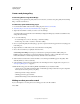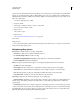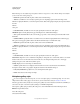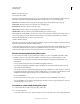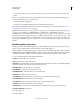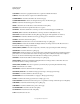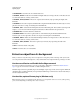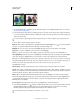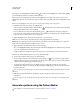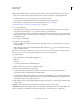Operation Manual
595
USING PHOTOSHOP
Optional plug-ins
Last updated 12/5/2011
Create a web photo gallery
Create web galleries using Adobe Bridge
Adobe Bridge provides updated web gallery features. For instructions, see Create a web photo gallery in Adobe Bridge
Help, or view the tutorials below.
Use the older, optional Photoshop plug-in
1 Download and install the older Web Photo Gallery plug-in for Windows or Mac OS.
2 “Run Photoshop in 32-bit mode (64-bit Mac OS only)” on page 605.
3 (Optional) Select the files or folder you want to use in Adobe Bridge.
Your images will be presented in the order in which they’re displayed in Bridge. If you’d rather use a different order,
change the order in Bridge.
4 Do one of the following:
• In Adobe Bridge, choose Tools > Photoshop > Web Photo Gallery.
• In Photoshop, choose File > Automate > Web Photo Gallery.
5 Choose a style for the gallery from the Styles pop-up menu. A preview of the home page for the chosen style appears
in the dialog box.
6 (Optional) Enter an e-mail address as the contact information for the gallery.
7 Choose the source files for your gallery from the Use menu.
Selected Images From Bridge Uses images you selected before opening the Web Photo Gallery dialog box.
Folder Uses images from folders you select using the Browse (Windows) or Choose (Mac OS) buttons. Select
Include All Subfolders to include images inside any subfolders of the selected folder.
8 Click Destination, and then select a folder in which to store the images and HTML pages for the gallery. Then
click
OK (Windows) or Choose (Mac OS).
9 Select formatting options for the web gallery. Choose from the Options menu to display each set of options. See
“Web photo gallery options” on page 596.
10 Click OK. Photoshop places the following HTML and JPEG files in your destination folder:
• A home page for your gallery named index.htm or index.html, depending on the Extension options. Open this
file in any web browser to preview your
gallery.
• JPEG images inside an images subfolder.
• HTML pages inside a pages subfolder.
• JPEG thumbnail images inside a thumbnails subfolder.
Making sure that your colors match
If you work with photos in a wide-gamut color working space such as ProPhoto RGB or
Adobe RGB