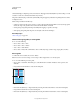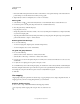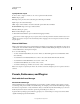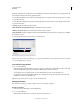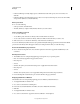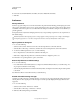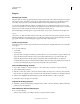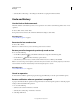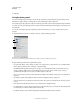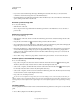Operation Manual
54
USING PHOTOSHOP
Workspace
Last updated 12/5/2011
• If you select a state and then change the image, eliminating the states that came after, you can use the Undo
command to undo the last change and restore the eliminated states.
• By default, deleting a state deletes that state and those that came after it. If you choose the Allow Non-Linear History
option, deleting a state deletes only that state.
Revert to a previous image state
❖ Do any of the following:
• Click the name of the state.
• Choose Step Forward or Step Backward from the History panel menu or the Edit menu to move to the next or
previous
state.
Delete one or more image states
❖ Do one of the following:
• Click the name of the state, and choose Delete from the History panel menu to delete that change and those that
came after it.
• Drag the state to the Delete icon to delete that change and those that came after it.
• Choose Clear History from the panel menu to delete the list of states from the History panel, without changing the
image. This option doesn’t reduce the amount of memory used by Photoshop.
• Hold down Alt (Windows) or Option (Mac OS), and choose Clear History from the panel menu to purge the list
of states without changing the image. If
you get a message that Photoshop is low on memory, purging states is
useful, because the command deletes the states from the Undo buffer and frees up memory. You can’t undo the
Clear History command.
• Choose Edit > Purge > Histories to purge the list of states for all open documents. You can’t undo this action.
Create or replace a document with an image state
❖ Do one of the following:
• Drag a state or snapshot onto the Create a New Document From Current State button in the History panel.
The history list for the newly created document contains only the Duplicate State entry.
• Select a state or snapshot, and click the Create a New Document From Current State button . The history list
for the newly created document contains only the Duplicate State entry.
• Select a state or snapshot, and choose New Document from the History panel menu. The history list for the newly
created document contains only the Duplicate State entry.
• Drag a state onto an existing document.
To save one or more snapshots or image states for use in a later editing session, create a new file for each state you
save, and save each in a separate file. When you reopen your original file, plan to open the other saved files also. You
can drag each file’s initial snapshot to the original image to access the snapshots again from the original image’s History
panel.
Set history options
You can specify the maximum number of items to include in the History panel and set other options to customize the
panel.
1 Choose History Options from the History panel menu.