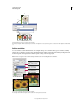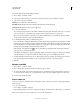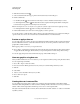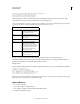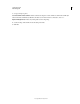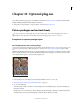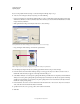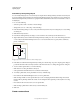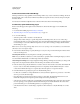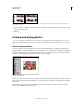Operation Manual
593
USING PHOTOSHOP
Optional plug-ins
Last updated 12/5/2011
Create contact sheets with Adobe Bridge
The image search and sorting capabilities of Adobe Bridge make it easy to create contact sheets. In Bridge, the Adobe
Output Module creates contact sheets in PDF format, which any recipient can review, annotate, and print using the
free Adobe Reader.
For instructions and links to helpful tutorials, see Create a PDF contact sheet in Adobe Bridge Help.
Use the older, optional Photoshop plug-in
Because Adobe Bridge provides updated contact sheet features, the Contact Sheet plug-in is not installed with
Photoshop.
1 Download and install the plug-in for Windows or Mac OS.
2 “Run Photoshop in 32-bit mode (64-bit Mac OS only)” on page 605.
3 Do one of the following:
• (Photoshop) Choose File > Automate > Contact Sheet II.
• (Bridge) Select a folder of images or specific image files. From the Bridge menu, choose Tools > Photoshop >
Contact Sheet II. Unless you select specific images, the contact sheet will include all the images currently displayed
in Adobe Bridge. You can select a different image folder or select other currently open images after the Contact
Sheet II dialog box opens.
Note: Click to select an image in Bridge. Shift-click to select a series of images. Ctrl-click (Windows) or Command-click
(Mac
OS) to select noncontiguous images.
4 In the Contact Sheet II dialog box, specify the images to use by choosing one of the following from the Use menu
in the Source Images area:
Current Open Documents Uses any image that is currently open in Photoshop.
Folder Lets you click Browse (Windows) or Choose (Mac OS) to specify the folder containing the images you want to
use. Select Include All Subfolders to include images inside any subfolders.
Selected Images From Bridge Uses images displayed in Bridge. All images in Bridge are used unless you select specific
images before choosing the Contact Sheet II command. Images in subfolders are not included.
5 In the Document area, specify the dimensions, resolution, and color mode for the contact sheet. Select Flatten All
Layers to create a contact sheet with all images and text on a single layer. Deselect Flatten All Layers to create a
contact sheet in which each image is on a separate layer and each caption is on a separate text layer.
6 In the Thumbnails area, specify layout options for the thumbnail previews.
• For Place, choose whether to arrange thumbnails across first (from left to right, then top to bottom) or down first
(from top to bottom, then
left to right).
• Enter the number of columns and rows that you want per contact sheet. The maximum dimensions for each
thumbnail are displayed to the right, along with a visual preview of the specified layout.
• Select Use Auto-Spacing to let Photoshop automatically space the thumbnails in the contact sheet. If you deselect
Use Auto-Spacing, you can specify the vertical and horizontal space around the thumbnails. The contact sheet
preview in the dialog box is automatically updated as you specify the spacing.
• Select Rotate For Best Fit to rotate the images, regardless of their orientation, so they fit efficiently on a contact
sheet.