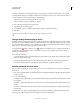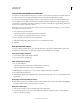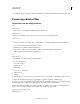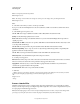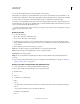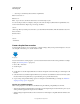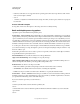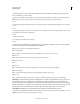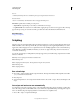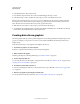Operation Manual
584
USING PHOTOSHOP
Automating tasks
Last updated 12/5/2011
2 Select Enable Events To Run Scripts/Actions.
3 From the Photoshop Event menu, choose the event that will trigger the script or action.
4 Select either Script or Action, and then choose the script or action to run when the event occurs.
Photoshop has several sample scripts you can choose. To run a different script, choose Browse and then navigate to
the script. For actions, choose the action set from the first pop-up menu and an action from that set in the second
menu. The action must be loaded in the Actions panel to appear in these menus.
5 Click Add. The event and its associated script or action are listed in the dialog box.
6 To disable and remove individual events, select the event in the list and click Remove. To disable all events, but keep
them in the list, deselect Enable Events To Run Scripts/Actions.
Creating data-driven graphics
Data-driven graphics make it possible to produce multiple versions of an image quickly and accurately for print or web
projects. For example, you can produce 100 versions of a web banner with different text and images, all based on a
template design.
Follow these general steps to create graphics from templates and data sets:
1. Create the base graphic to use as the template.
Use layers to separate the elements that you want to change in the graphic.
2. Define variables in the graphic.
Variables specify the parts of the image that change. (See “Define variables” on page 585.)
3. Create or import the data sets.
You can create the data sets in the template, or import them from a text file. (See “Define a data set” on page 586 and
“Creating data sets in external files” on page 587.)
4. Preview the document with each data set.
To see how your final graphics will look, you can preview before you export all the files. (See “Preview or apply a data
set” on page 587.)
5. Generate your graphics by exporting them with the data.
You can export them as Photoshop (PSD) files. (See “Generate graphics using data sets” on page 587.)