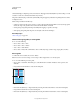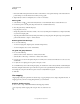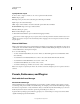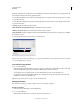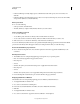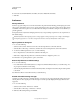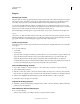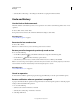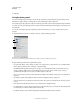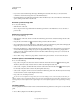Operation Manual
53
USING PHOTOSHOP
Workspace
Last updated 12/5/2011
3 Click OK.
Using the History panel
You can use the History panel to jump to any recent state of the image created during the current working session.
Each time you apply a change to an image, the new state of that image is added to the panel.
For example, if you select, paint, and rotate part of an image, each of those states is listed separately in the panel. When
you select one of the states, the image reverts to how it looked when that change was first applied. You can then work
from that state.
You can also use the History panel to delete image states and, in Photoshop, to create a document from a state or
snapshot.
To display the History panel, choose Window > History, or click the History panel tab.
Photoshop History panel
A. Sets the source for the history brush B. Thumbnail of a snapshot C. History state D. History state slider
Keep the following in mind when using the History panel:
• Program-wide changes, such as changes to panels, color settings, actions, and preferences, are not reflected in the
History panel, because they are not changes to a particular image.
• By default, the History panel lists the previous 20 states. You can change the number of remembered states by
setting a preference. Older states are automatically deleted to free more memory for
Photoshop. To keep a
particular state throughout your work session, make a snapshot of the state.
• Once you close and reopen the document, all states and snapshots from the last working session are cleared from
the panel.
• By default, a snapshot of the initial state of the document is displayed at the top of the panel.
• States are added to the bottom of the list. That is, the oldest state is at the top of the list, the most recent one at the
bottom.
• Each state is listed with the name of the tool or command used to change the image.
• By default, when you select a state, the states below it are dimmed. This way you can easily see which changes will
be discarded if you continue working from the selected state.
• By default, selecting a state and then changing the image eliminates all states that come after it.
A
B
C
D