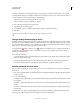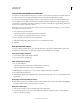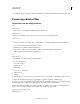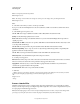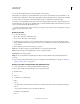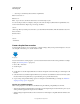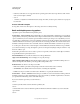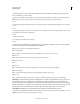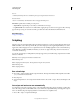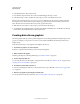Operation Manual
583
USING PHOTOSHOP
Automating tasks
Last updated 12/5/2011
Save As
command followed by the Close command as part of your original action. Then choose
Override Action
“Save As” Commands for the Destination when setting up the batch process.
Error menu Specifies how to handle processing errors:
• Stop For Errors Suspends the process until you confirm the error message.
• Log Errors to File Records each error in a file without stopping the process. If errors are logged to a file, a message
appears after processing. To
review the error file, open with a text editor after the Batch command has run.
More Help topics
Image processing video
Scripting
Photoshop supports external automation through scripting. In Windows, you can use scripting languages that support
COM automation, such as VB Script. In Mac
OS, you can use languages such as AppleScript that allow you to send
Apple events. These languages are not cross-platform but can control multiple applications such as Adobe Photoshop,
Adobe Illustrator, and Microsoft Office. In Mac
OS, you can also use Apple’s Photoshop Actions for Automator to
control tasks in Photoshop.
You can also use JavaScript on either platform. JavaScript support lets you write Photoshop scripts that run on either
Windows or Mac
OS.
Note: Refer to the scripting documentation installed in the
Note: Photoshop CS5
Note: /Scripting/Documents folder. The Scriptlistener Plug-In can be found in
Note: Photoshop CS5
Note: /Scripting/Utilities.
Run a JavaScript
❖ Choose File > Scripts and then select the script from the list. The scripts list includes all the script files saved with a
.js or .jsx extension and saved in the
❖ Photoshop CS5
❖ /Presets/Scripts folder. To run a script saved in another location, choose File > Scripts > Browse and navigate to the
script.
Set scripts and actions to run automatically
You can have an event, such as opening, saving, or exporting a file in Photoshop, trigger a JavaScript or a Photoshop
action. Photoshop provides several default events, or you can have any scriptable Photoshop event trigger the script or
action. See the Photoshop CS5 Scripting Guide for more information on scriptable events.
1 Choose File > Scripts > Script Events Manager.