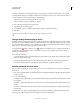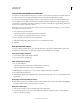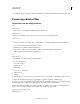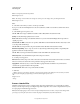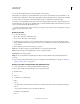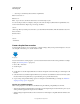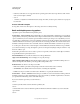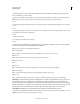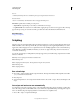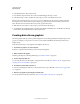Operation Manual
582
USING PHOTOSHOP
Automating tasks
Last updated 12/5/2011
command in the action specifies a filename, the Batch command overwrites the same file (the file specified in the
action) each time it processes an image.
If you want the Batch command to process files using the original filenames in the folder you specified in the Batch
command, save your image in the action. Then, when you create the batch, select Override Action "
Save As
" Command and specify a destination folder. If you rename the images in the Batch command and don't select Override
Action "
Save As
" Command, Photoshop saves your processed images twice: once with the new name in the specified folder, and once with
the original name in the folder specified by the
Save As
command in the action.
To use this option, the action must contain a
Save As
command. Otherwise, the Batch command won't save the processed files. Selecting this option doesn't skip everything
in the Save As command—only the specified filename and folder.
Note: Some Save options aren’t available in the Batch or
Note: Create Droplet
Note: commands (such as JPEG compression or TIFF options). To use these options, record a
Note: Save As
Note: step in the action that contains the desired options, and then use the
Note: Override Action
Note: “
Note: Save As
Note: ” Commands option to make sure that your files are saved where you specify in the Batch or
Note: Create Droplet
Note: command. Photoshop disregards the specified filename and path in the Action's
Note: Save As
Note: command, and retains the Save options using the new path and filename you specify in the Batch dialog.
File Naming
Specifies file naming conventions if writing files to a new folder. Select elements from the pop-up menus or
enter text into the fields to be combined into the default names for all files. The fields let you change the order and
formatting of the components of the filename. You must include at least one field that is unique for every file (for example,
filename, serial number, or serial letter) to prevent files from overwriting each other. Starting Serial Number specifies the
starting number for any serial number fields. Serial letter fields always start with the letter “A” for the first file.
Compatibility Makes filenames compatible with Windows, Mac OS, and UNIX operating systems.
Saving files using the Batch command options usually saves the files in the same format as the original files. To create
a batch process that saves files in a new format, record the