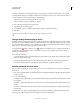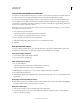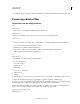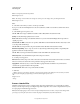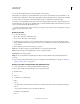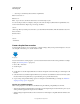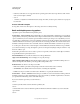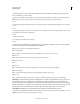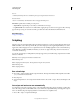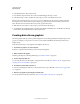Operation Manual
581
USING PHOTOSHOP
Automating tasks
Last updated 12/5/2011
• References to file names are not supported between operating systems. If an action step references a file or folder
name (such as an Open command,
• Save As
• command, or adjustment command that loads its settings from a file), execution pauses and the user is prompted
for a file name.
Process a file with a droplet
❖ Drag a file or folder onto the droplet icon. Photoshop starts if it is not already running.
Batch and droplet processing options
Specify these options in the Batch and Droplet dialog boxes.
Override Action “Open” Commands Ensures that the files you selected in the Batch command are processed, without
opening the file you may have specified in the action's Open command. If the action contains an Open command that
opens a saved file and you don't select this option, the Batch command opens and processes only the file you used to
record the Open command (This occurs because the Batch command opens the file specified by the action after each
of the files in the Batch source folder is opened. Because the most recently opened file is the one named in the action,
the Batch command performs the action on that file, and none of the files in the Batch source folder are processed.)
To use this option, the action must contain an Open command. Otherwise, the Batch command won't open the files
you've selected for batch-processing. Selecting this option doesn't disregard everything in an Open command—only
the choice of files to open.
Deselect this option if the action was recorded to operate on an open file, or if the action contains Open commands
for specific files that are required by the action.
Include All Subfolders Processes files in subdirectories of the specified folder.
Suppress Color Profile Warnings Turns off display of color policy messages.
Suppress File Open Options Dialogs Hides File Open Options dialog boxes. This is useful when batching actions on
camera raw image files. The default or previously specified settings will be used.
Destination menu Sets where to save the processed files
• None Leaves the files open without saving changes (unless the action includes a Save command).
• Save And Close Saves the files in their current location, overwriting the original files.
• Folder Saves the processed files to another location. Click Choose to specify the destination folder.
Override Action “ Save As ” Commands Ensures that processed files are saved to the destination folder specified in
the Batch command (or to their original folder if you chose Save and Close), with their original names or the names
you specified in the File Naming section of the Batch dialog box.
If you don't select this option and your action includes a
Save As
command, your files will be saved into the folder specified by the
Save As
command in the action, instead of the folder specified in the Batch command. In addition, if you don't select this
option and the
Save As