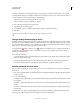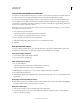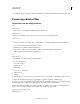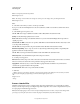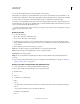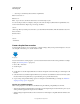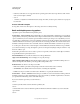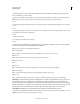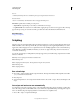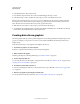Operation Manual
580
USING PHOTOSHOP
Automating tasks
Last updated 12/5/2011
• ” action step is overridden by the document’s original folder.
Note: You must have a “
Note: Save As
Note: ” step in the action; the Batch command does not automatically save files.
You can use this procedure, for example, to sharpen, resize, and save images as JPEGs in their original folders. You
create an action that has a sharpen step, a resize step, and then a “
Save As
JPEG” step. When you batch-process this action, you select Include All Subfolders, make the destination Save And
Close, and select
Override Action
“
Save As
” Commands.
Create a droplet from an action
A droplet applies an action to one or more images, or a folder of images, that you drag onto the Droplet icon. You can
save a droplet on the desktop or to another location on disk.
Droplet icon
Actions are the basis for creating droplets—you must create the desired action in the Actions panel before creating a
droplet. (See
“Creating actions” on page 573.)
1 Choose File > Automate >
2 Create Droplet
3 .
4 Specify where to save the droplet. Click Choose in the Save Droplet In section of the dialog box and navigate to the
location.
5 Select the Action Set, and then designate which action you intend to use within the Set and Action menus. (Select
the action in the Actions panel before you open the dialog box to preselect these menus.)
6 Set processing, saving, and file naming options. For descriptions of the Batch dialog box settings see “Batch and
droplet processing options” on page 581.
Tips for cross-platform droplets
When creating droplets for both Windows and Mac OS, keep the following compatibility issues in mind:
• After moving a droplet created in Windows to Mac OS, you must drag the droplet onto the Photoshop icon on your
desktop. Photoshop updates the droplet for use in Mac
OS.
• When creating a droplet in Mac OS, use the .exe extension to make droplets compatible with both Windows and
Mac
OS.