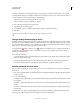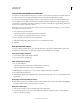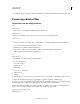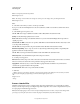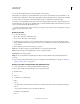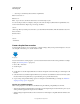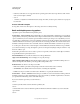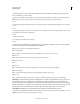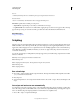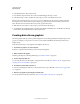Operation Manual
579
USING PHOTOSHOP
Automating tasks
Last updated 12/5/2011
You can also import PDF images from Acrobat Capture or other software.
When batch-processing files, you can leave all the files open, close and save the changes to the original files, or save
modified versions of the files to a new location (leaving the originals unchanged). If you are saving the processed files
to a new location, you may want to create a new folder for the processed files before starting the
batch.
To batch-process using multiple actions, create a new action that plays all the other actions, and then batch-process
using the new action. To
batch-process multiple folders, create aliases within a folder to the other folders you want to
process, and select the Include All Subfolders option.
For better batch performance, reduce the number of saved history states and deselect the Automatically Create First
Snapshot option in the History panel.
Batch-process files
1 Do one of the following:
• Choose File > Automate > Batch (Photoshop)
• Choose Tools > Photoshop > Batch (Bridge)
2 Specify the action you want to use to process files from the Set and Action pop-up menus. The menus display
actions available in the Actions panel. You may need to choose a different set or load a set in the panel if you don’t
see your action.
3 Choose the files to process from the Source pop-up menu:
Folder Processes files in a folder you specify. Click Choose to locate and select the folder.
Import Processes images from a digital camera, scanner, or a PDF document.
Opened Files Processes all open files.
Bridge Processes selected files in Adobe Bridge. If no files are selected, the files in the current Bridge folder are
processed.
4 Set processing, saving, and file naming options. For descriptions of the Batch dialog box settings see “Batch and
droplet processing options” on page 581.
Batch-process files in nested folders into different formats
1 Process your folders as you would normally, until the Destination step.
2 Choose Save And Close for the destination. You can specify options for
3 Override Action
4 “
5 Save As
6 ” Commands to do the following:
• If the “
• Save As
• ” step in the action contains a file name, this name is overridden by the name of the document being saved; all “
• Save As
• ” steps are treated as if they were recorded without a file name.
• The folder you specified in the “
• Save As