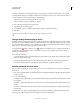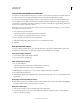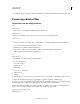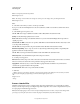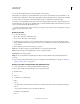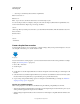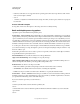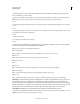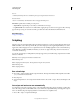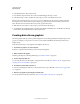Operation Manual
578
USING PHOTOSHOP
Automating tasks
Last updated 12/5/2011
Note: are temporary and used only with the
Note: Image Processor
Note: . The image’s current camera raw settings are used to process the image, unless you change them in the
Note: Image Processor
Note: .
4 Select the location where you want to save the processed files.
If you process the same file multiple times to the same destination, each file is saved with its own file name and not
overwritten.
5 Select the file types and options to save.
Save As JPEG Saves images in JPEG format within a folder called JPEG in the destination folder.
Quality Sets the JPEG image quality between 0 and 12.
Resize To Fit Resizes the image to fit within the dimensions you enter in Width and Height. The image retains its
original proportions.
Convert Profile To sRGB Converts the color profile to sRGB. Make sure that Include ICC Profile is selected if you want
to save the profile with the image.
Save As PSD Saves images in Photoshop format within a folder called PSD in the destination folder.
Maximize Compatibility Saves a composite version of a layered image within the target file for compatibility with
applications that can't read layered images.
Save As TIFF Saves images in TIFF format within a folder called TIFF in the destination folder.
LZW Compression Saves the TIFF file using the LZW compression scheme.
6 Set other processing options.
Run Action Runs a Photoshop action. Choose the action set from the first menu and the action from the second menu.
The action set must be loaded in the Actions panel before they appear in these menus.
Copyright Info Includes any text you enter in the IPTC copyright metadata for the file. Text you include here
overwrites the copyright metadata in the original file.
Include ICC Profile Embeds the color profile with the saved files.
7 Click Run.
Before you process your images, click Save to save the current settings in the dialog box. The next time you need to
process files using this group of settings, click Load, and navigate to your saved
Image Processor
settings.
Process a batch of files
The Batch command runs an action on a folder of files. If you have a digital camera or a scanner with a document
feeder, you can also import and process multiple images with a single action. Your scanner or digital camera may need
an acquire plug-in module that supports actions.
Note: If the third-party plug-in wasn’t written to import multiple documents at a time, it may not work during batch-
processing or if used as part of an action. Contact the plug-in’s manufacturer for further information.