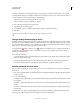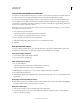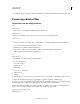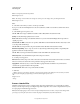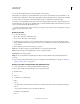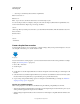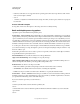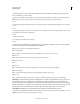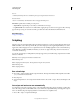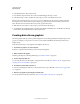Operation Manual
577
USING PHOTOSHOP
Automating tasks
Last updated 12/5/2011
3 If a dialog box appears, change the settings, and click OK to record them, or click Cancel to retain the same values.
Processing a batch of files
Convert files with the Image Processor
The
Image Processor
converts and processes multiple files. Unlike the Batch command, the
Image Processor
lets you process files without first creating an action. You can do any of the following in the
Image Processor
:
• Convert a set of files to either JPEG, PSD, or TIFF format; or convert files simultaneously to all three formats.
• Process a set of camera raw files using the same options.
• Resize images to fit within specified pixel dimensions.
• Embed a color profile or convert a set of files to sRGB and save them as JPEG images for the web.
• Include copyright metadata into the converted images.
The
Image Processor
works with Photoshop (PSD), JPEG, and camera raw files.
1 Do any of the following:
• Choose File > Scripts >
• Image Processor
• (Photoshop)
• Choose Tools > Photoshop >
• Image Processor
• (Bridge)
2 Select the images you want to process. You can choose to process any open files, or select a folder of files to process.
3 (Optional) Select Open First Image To Apply Settings to apply the same settings to all the images.
If you are processing a group of camera raw files taken under the same lighting conditions, you can adjust the setting
in the first image to your satisfaction and then apply the same settings to the remaining images.
Use this option with PSD or JPEG source images if the file’s color profile does not match your working profile. You
can choose a color profile in which to convert the first image and all images in the folder.
Note: The settings you apply with the
Note: Image Processor