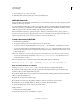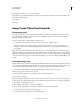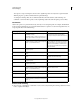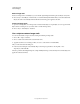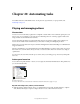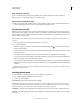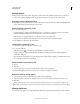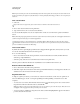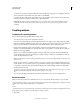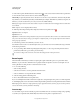Operation Manual
572
USING PHOTOSHOP
Automating tasks
Last updated 12/5/2011
Note: Any actions that you create are automatically listed in the Actions panel, but to truly save an action and not risk
losing it if you delete your preferences file (Illustrator) or Actions panel file (Photoshop), you have to save it as part of an
action set.
Save a set of actions
1 Select a set.
If you want to save a single action, first create an action set and move the action to the new set.
2 Choose Save Actions from the Actions panel menu.
3 Type a name for the set, choose a location, and click Save.
You can save the file anywhere. You can save only the entire contents of a set in the Actions panel, not individual
actions.
Note: (Photoshop only) If you place the saved action-set file in the Presets/Actions folder, the set will appear at the bottom
of the Actions panel menu after you restart the application.
(Photoshop only) Press Ctrl+Alt (Windows) or Command+Option (Mac OS) when you choose the Save Actions
command to save the actions in a text file. You can use this file to review or print the contents of an action. However,
you can’t reload the text file back into Photoshop.
Load a set of actions
By default, the Actions panel displays predefined actions (shipped with the application) and any actions you create.
You can also load additional actions into the Actions panel.
❖ Do one of the following:
• Choose Load Actions from the Actions panel menu. Locate and select the action set file, and then click Load
(Photoshop) or Open (Illustrator).
• (Photoshop only) Select an action set from the bottom of the Actions panel menu.
Photoshop action set files have the extension .atn; Illustrator action set files have the extension .aia.
Restore actions to the default set
1 Choose Reset Actions from the Actions panel menu.
2 Click OK to replace the current actions in the Actions panel with the default set, or click Append to add the set of
default actions to the current actions in the Actions panel.
Organize action sets
To help you organize your actions, you can create sets of actions and save the sets to disk. You can organize sets of
actions for different types of work—such as print publishing and online publishing—and transfer sets to other
computers.
• To create a new set of actions, click the Create New Set button in the Actions panel or choose New Set from
the panel menu. Then enter the name of the set, and click OK.
Note: If you plan to create a new action and group it in a new set, make sure you create the set first. Then, the new set
will appear in the set popup menu when you create your new action.
• To move an action to a different set, drag the action to that set. When the highlighted line appears in the desired
position, release the mouse button.