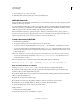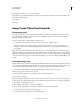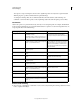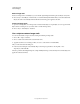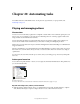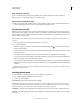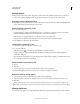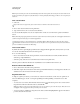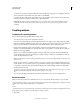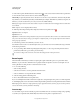Operation Manual
566
USING PHOTOSHOP
Technical imaging
Last updated 12/5/2011
B Specifies the bit depth: 1, 8, 16, or 32. The default is 8.
P Specifies the color profile. The default is the working color space for the specified color mode. The working spaces
are specified in the Photoshop
Color Settings
dialog box.
Image Stacks (Photoshop Extended)
About image stacks
An image stack combines a group of images with a similar frame of reference, but differences of quality or content
across the set. Once combined in a stack, you can process the multiple images to produce a composite view that
eliminates unwanted content or noise.
You can use image stacks to enhance images in number of ways:
• To reduce image noise and distortion in forensic, medical, or astrophotographic images.
• To remove unwanted or accidental objects from a series of stationary photos or a series of video frames. For
example, you want to remove a figure walking through an image, or remove a car passing in front of the main
subject matter.
Image stacks are stored as Smart Objects. The processing options you can apply to the stack are called stack modes.
Applying a stack mode to an image stack is a non-destructive edit. You can change stack modes to produce different
effects; the original image information in the stack remains unchanged. To preserve changes after you apply the stack
mode, save the result as a new image, or rasterize the Smart Object. You can create an image stack manually or using
a script.
Creating an image stack
For best results, images contained in an image stack should have the same dimensions and mostly similar content, such
as a set of still images taken from a fixed viewpoint, or a series of frames from a stationary video camera. The content
of your images should be similar enough to allow you to register or align them to other images in the set.
1 Combine the separate images into one multi-layered image. See “Duplicate layers” on page 246.
Note: An image stack must contain at least two layers.
You can also combine images using a script (File > Scripts > Load Files into Stack).
2 Choose Select > All Layers.
Note: To make the Background layer selectable with the All Layers command, you must first convert it to a regular layer.
3 Choose Edit > Auto-Align Layers and select Auto as the alignment option. If Auto does not create good registration
of your layers, try the Reposition option.
4 Choose Layer > Smart Objects > Convert to Smart Object.
5 Choose Layer > Smart Objects > Stack Mode and select a stack mode from the submenu.
• For noise reduction, use the Mean or Median plug-ins.
• For removing objects from the image, use the Median plug-in.