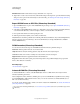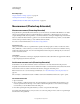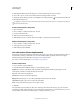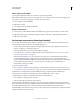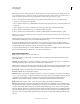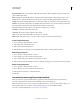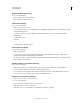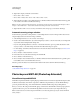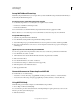Operation Manual
563
USING PHOTOSHOP
Technical imaging
Last updated 12/5/2011
5 (Optional) To display or hide the count numbers:
• Choose View > Show > Count.
• Choose View > Extras, View > Show > All, or View > Show > None.
6 (Optional) Choose Analysis > Record Measurements or click Record Measurements in the Measurement Log panel
to record the count number to the Measurement Log.
Note: To record a count to the Measurement Log, you must have Count selected as a measurement data point. Choose
Analysis
> Select Data Points > Custom and select the Count data point in the Count Tool area.
7 (Optional) Choose File > Save to save any count numbers and count groups you’ve added to the image.
Automatic counting using a selection
Use the Photoshop automatic counting feature to count multiple selection areas in an image. Define selection areas
using the Magic Wand tool or the Color Range command.
1 Select the Magic Wand tool, or choose Select > Color Range.
2 Create a selection that includes the objects in the image that you want to count. For best results, use an image with
objects that contrast well against their background.
• If you are using the Magic Wand tool, increase or decrease the Tolerance option to optimize the selection of the
objects you want to count in the image. Deselect the Anti-alias and Contiguous options.
• For Color Range, set Fuzziness and Selected Colors to fine-tune the selected areas in the image (see “Select a color
range” on page 218).
3 Choose Analysis > Select Data Points > Custom.
4 In the Selections area, select the Count data point and click OK.
5 Choose Window > Measurement Log.
6 Choose Analysis > Record Measurements, or click Record Measurements in the Measurement Log. (If this option
isn’t available, select a tool other than the Count tool.)
Photoshop counts the selection areas and enters the number in the Count column in the Measurement Log.
More Help topics
“Select with the Magic Wand tool” on page 217
Photoshop and MATLAB (Photoshop Extended)
About Photoshop and MATLAB
MATLAB is a high-level technical computing language and interactive environment for algorithm development, data
visualization, data analysis, and numeric computation. With Photoshop Extended you can view MATLAB image-
processing results in Photoshop, and combine MATLAB commands with Photoshop image-editing features.
Once you connect to Photoshop from MATLAB, typing commands into the MATLAB command prompt performs
operations in Photoshop. You can run MATLAB algorithms and view the results in your image in Photoshop.
Note: Communication between Photoshop and MATLAB uses the Photoshop JavaScript interface and the MATLAB
library interface.