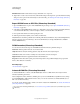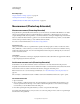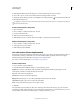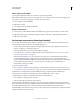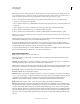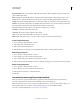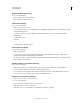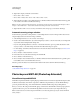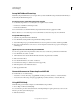Operation Manual
562
USING PHOTOSHOP
Technical imaging
Last updated 12/5/2011
Export Measurement Log data
You can export data from the Measurement Log into a comma-delimited text file. You can open the text file in a
spreadsheet application and perform statistical or analytical calculations from the measurement data.
1 Select one or more rows of data in the log.
2 Do one of the following:
• Choose Export from the Measurement Log options menu.
• Click the Export icon at the top of the panel.
• Right-click in a row, then select Export from the pop-up menu.
3 Enter a filename and location, and click Save.
The measurements are exported to a comma-delimited, UTF-8 text file.
Counting objects in an image (Photoshop Extended)
You can use the Count Tool to count objects in an image. To count objects manually, you click the image with the
Count tool and Photoshop tracks the number of clicks. The count number is displayed on the item and in the Count
Tool options bar. Count numbers are saved when you save a file.
Photoshop can also automatically count multiple selected areas in an image, and record the results in the Measurement
Log panel. See
“Performing a measurement (Photoshop Extended)” on page 558.
Manually count items in an image
1 Select the Count tool (located beneath the Eyedropper tool in the Tools panel).
2 Choose Count tool options.
Count Group A default count group is created when you add count numbers to the image. You can create multiple
count groups, each with its own name, marker and label size, and color. When you add count numbers to the image,
the currently selected count group is incremented. Click the eye icon to show or hide a count group. Click the folder
icon to create a count group, the Delete icon to delete a count group. Choose Rename from the Count Group menu to
rename a count group.
Color To set the color for the count group, click the Color Picker.
Marker Size Enter a value from 1 to 10, or use the scrubby slider to change the value.
Label Size Enter a value from 8 to 72, or use the scrubby slider to change the value.
3 Click in the image to add a count marker and label:
• To move a count marker, move the pointer over the marker or number until the cursor changes to the direction
arrows, then drag. (Shift-click to constrain the drag horizontally or vertically.)
• Alt-click (Windows) or Option-click (Mac OS) to remove a marker. The total count is updated.
• Click Clear in the options bar to reset the count for the currently selected count group to 0.
Note: Counts already recorded in the Measurement Log are not changed by clearing count numbers from the image.
4 (Optional) To change count groups, select a different group from the Count Group menu, or click the folder icon
to create a count group. Subsequent clicks update the currently selected count group.