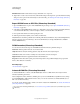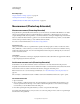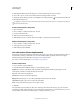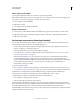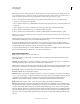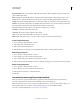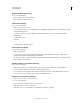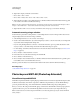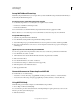Operation Manual
556
USING PHOTOSHOP
Technical imaging
Last updated 12/5/2011
More Help topics
“Export video files or image sequences” on page 514
“Creating frame animations” on page 496
“Timeline animation workflow (Photoshop Extended)” on page 503
Measurement (Photoshop Extended)
About measurement (Photoshop Extended)
Using the Photoshop Extended Measurement feature you can measure any area defined with the Ruler tool or with a
selection tool, including irregular areas selected with the Lasso, Quick Select, or Magic Wand tools. You can also
compute the height, width, area, and perimeter, or track measurements of one image or multiple images. Measurement
data is recorded in the Measurement Log panel. You can customize the Measurement Log columns, sort data within
columns, and export data from the log to a tab-delimited, Unicode text file.
For a video on measurement features, see www.adobe.com/go/vid0029.
Measurement scale
Setting a measurement scale sets a specified number of pixels in the image equal to a number of scale units, such as
inches, millimeters, or microns. Once you’ve created a scale, you can measure areas and receive calculations and log
results in the selected scale units. You can create multiple measurement scale presets, although only one scale can be
used in a document at a time.
Scale markers
You can place scale markers on an image to display the measurement scale. Scale markers can appear with or without
a caption displaying measurement scale units.
Set the measurement scale (Photoshop Extended)
Use the Ruler tool to set the measurement scale for a document. You can create measurement scale presets for
frequently used measurement scales. Presets are added to the Analysis
> Set Measurement Scale submenu. The current
measurement scale for a document is checked in the submenu, and appears in the Info panel.
Note: Measurement scale is set automatically for DICOM files. See “About DICOM files (Photoshop Extended)” on
page 552.
Choose Analysis > Set Measurement Scale > Default to return to the default measurement scale, 1 pixel = 1 pixel.
Set measurement scale
1 Open a document.
2 Choose Analysis > Set Measurement Scale > Custom. The Ruler tool is automatically selected. Drag the tool to
measure a pixel distance in the image or enter a value in the Pixel Length text box. Your current tool setting is
restored when you close the Measurement Scale dialog box.
3 Enter the Logical Length and Logical Units that you want to set equal to the Pixel Length.
For example, if the Pixel Length is 50, and you want to set a scale of 50 pixels per micron, enter 1 for Logical Length,
and microns for the Logical Units.