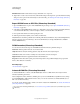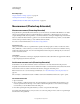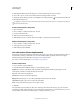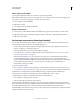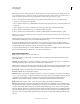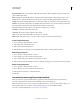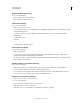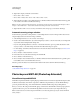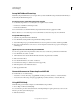Operation Manual
555
USING PHOTOSHOP
Technical imaging
Last updated 12/5/2011
White-Black Color Scale Transfer function using a white-black color component.
4 (Optional) To create a custom render mode, click Render Settings in the 3D panel to open the 3D Render Settings
dialog box. Select options in the Volume Styles section of the dialog. See
“Change 3D render settings (Photoshop
Extended)” on page 548.
Export DICOM frames as JPEG files (Photoshop Extended)
1 Open a DICOM file and set options in the DICOM File Import dialog box (see “Open a DICOM file (Photoshop
Extended)” on page 553).
2 Select frames in the DICOM File Import dialog box: Shift-click to select contiguous frames, Ctrl-click (Windows)
or Command-click (Mac
OS) to select noncontiguous frames, or click Select All to select all frames.
3 Enter a prefix in the Prefix box in the Export Options area.
4 Click Export Presentation (JPEG), select a folder, and click Select.
The JPEG files are saved in the specified location with the prefix added to the filenames. If you selected multiple frames,
Photoshop appends successive numbering to the end of each filename (for example, DICOM Frame1, DICOM
Frame2, DICOM Frame3).
DICOM metadata (Photoshop Extended)
You can view and edit several categories of DICOM metadata in the Photoshop File Info dialog box.
Patient data Includes patient name, ID, sex, and date of birth.
Study data Includes study ID, referring physician, study date and time, and study description.
Series data Includes series number, modality, series date and time, and series description.
Equipment data Includes the equipment institution and manufacturer.
Image data Includes the transfer syntax, photometric interpretation, image width and height, bits per pixel, and
frames. (These fields are not editable.)
More Help topics
“About metadata” on page 433
Animate DICOM files (Photoshop Extended)
To animate DICOM slices or frames, select all DICOM layers and choose Make Frames From Layers from the
Animation (Timeline) panel menu.
After creating frames in the (Animation) Timeline panel, you can save DICOM files as QuickTime movies (change
grayscale DICOM files to RGB, and then render to video). You can also save frames as animated GIF files (choose
File
> Save for Web and Devices).
You can also use the Timeline panel to animate a 3D volume created from a DICOM file. See “Create 3D animations
(Photoshop Extended)” on page 545.
For a video about animating DICOM files, see www.adobe.com/go/vid0028. (Discussion of animation begins at the
2:30 mark.)