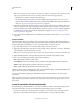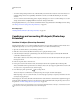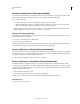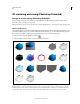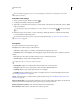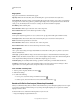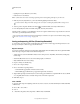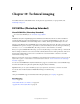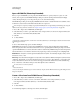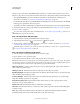Operation Manual
554
USING PHOTOSHOP
Technical imaging
Last updated 12/5/2011
Photoshop creates a 3D volume of the DICOM frames and places it on a 3D layer in the Layers panel. You can use
Photoshop’s 3D position tools to view the 3D volume from any angle, or change render settings to better visualize data.
• The original DICOM file is preserved as a Diffuse texture layer associated with the 3D volume layer. For
information on 3D textures, see
“3D texture editing (Photoshop Extended)” on page 538.
• Double-click the texture layer to open the DICOM file as a Smart Object in its own document window. The DICOM
frames appear as separate layers in the Layers panel.
• Any changes you make to individual layers are applied to the 3D volume when you close and save the Smart Object.
To save the 3D volume, you can export the 3D layer or save the file in PSD format. See “Export a 3D layer” on page 551
and “Save a 3D file” on page 551.
For a video about creating a 3D volume from DICOM frames, see www.adobe.com/go/lrvid4006_ps. (Discussion of
DICOM frames begins at the 1:30 mark.)
View a 3D volume from different angles
1 Select the 3D layer containing the DICOM volume in the Layers panel.
2 Select either the 3D Position tool or a 3D camera tool in the Tools panel.
3 Use the position or camera tools in the options bar to rotate, move, or scale the 3D volume. See “3D object and
camera tools (Photoshop Extended)” on page 522.
If OpenGL support is enabled on your system, you can also use the 3D Axis to rotate, move, or scale the 3D volume.
See “3D Axis (Photoshop Extended)” on page 523.
View a 3D volume in different render modes
1 Select the 3D layer containing the DICOM volume in the Layers panel.
2 Choose Window > 3D to open the 3D panel.
3 From the Preset menu in the lower section of the 3D panel, select a render mode.
Note: Render modes that use a transfer function use a Photoshop gradient to render values in the volume. The gradient
color and opacity values are combined with the grayscale values in the volume to optimize or highlight different types of
content. Transfer function render modes are only available for grayscale DICOM images.
Enhanced Boundaries Lowers the opacity of homogeneous regions while retaining the opacity of the boundaries. It
can also reduce noise in the volume.
Full Range Color Scale Transfer function that uses a full “rainbow” Photoshop color gradient.
High Range Highlights Transfer function that uses the color white for the entire value range, zero opacity for low range
values, and high opacity for high range values.
Low Range Highlights Transfer function that uses the color white for the entire value range, zero opacity for high
range values, and high opacity for low range values.
Maximum Intensity Projection Displays maximum values in the volume to provides a quick preview of volume
structure. Does not provide any depth cues.
Red-Blue Color Scale Transfer function that uses a full red-blue color gradient.
Thin Isolines Transfer function that uses constant color, while opacity component is a function with multiple spikes,
to display isovalues.
X-Ray Approximates X-ray radiation transport through an X-ray translucent medium. This effect is useful for
generating an image from a CT scan that looks like an X-ray shot of the same object.