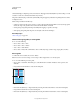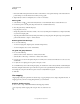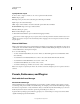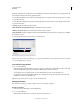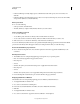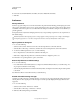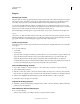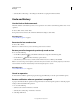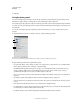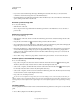Operation Manual
50
USING PHOTOSHOP
Workspace
Last updated 12/5/2011
b In the View tab, under Hidden files and folders, select Show hidden files and folders.
c Click OK.
Preferences
About preferences
Numerous program settings are stored in the Adobe Photoshop CS5 Prefs file, including general display options, file-
saving options, performance options, cursor options, transparency options, type options, and options for plug-ins and
scratch disks. Most of these options are set in the Preferences dialog box. Preference settings are saved each time you
quit the application.
Unexpected behavior may indicate damaged preferences. If you suspect damage to preferences, restore preferences to
their default settings.
Detailed information about specific preference settings appears in task-specific topics. For example, search Help for
“Transparency preferences” to see those settings discussed in the context of related features such as layers.
Open a preferences dialog box
1 Do one of the following:
• (Windows) Choose Edit > Preferences and choose the desired preference set from the submenu.
• (Mac OS) Choose Photoshop > Preferences, and then choose the desired preference set from the submenu.
2 To switch to a different preference set, do one of the following:
• Choose the preference set from the menu at the left of the dialog box.
• Click Next to display the next preference set in the list; click Prev to display the previous set.
For information on a specific preference option, see the index.
Restore all preferences to default settings
❖ Do one of the following:
• Press and hold Alt+Control+Shift (Windows) or Option+Command+Shift (Mac OS) as you start Photoshop. You
are prompted to delete the current settings.
• (Mac OS only) Open the Preferences folder in the Library folder, and drag the Adobe Photoshop CS Settings folder
to the Trash.
New Preferences files are created the next time you start Photoshop.
Disable and enable warning messages
Sometimes you will see messages containing warnings or prompts. You can suppress the display of these messages by
selecting the Don’t Show Again option in the message. You can also globally redisplay all messages that have been
suppressed.
1 Do one of the following:
• (Windows) Choose Edit > Preferences > General.
• (Mac OS) Choose Photoshop > Preferences > General.
2 Click Reset All Warning Dialogs, and click OK.