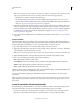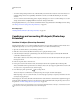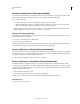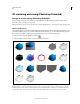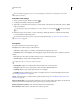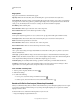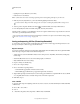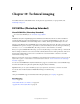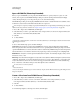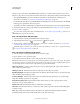Operation Manual
553
USING PHOTOSHOP
Technical imaging
Last updated 12/5/2011
Open a DICOM file (Photoshop Extended)
Before you open a DICOM file, you can specify how DICOM frames are opened (as layers, in a grid, or as a 3D
volume), and set options (in the DICOM File Import dialog box) that anonymize patient metadata and display
overlays. During the import you can also perform pans, zooms, and window leveling.
The DICOM import dialog box also displays DICOM header information—textual information about the file, such as
its dimensions, data resolution, and whether the data has been compressed.
You can import a sequence of multiple, single-frame DICOM files into a single multilayered Photoshop file, using the
New Video Layer from File command. See “Import image sequences (Photoshop Extended)” on page 486.
1 Choose File > Open, select a DICOM file, and click Open.
2 Select the frames you want to open. Shift-click to select contiguous frames. To select noncontiguous frames, Ctrl-
click (Windows) or Command-click (Mac
OS). Click
3 Select All
4 to select all frames.
To quickly scroll through frames, use the mouse scroll wheel (Windows) or click the Right or Left Arrow buttons below
the large preview area.
5 Choose from the following options, and then click Open.
Frame Import Import Frames As Layers places DICOM frames on layers. N-Up Configuration displays multiple
frames in a grid (enter values in the Rows and Columns boxes to specify height and width of grid). Import as volume
opens the DICOM frames as a volume, where the z-distance is determined by DICOM settings and data is interpolated
between the frames. You can view the volume from any angle, using a variety of rendering modes to highlight data.
DICOM Dataset Anonymize overwrites patient metadata with “anonymize.” Show Overlays displays overlays such as
annotations, curves, or text.
Windowing Select Show Windowing Options to adjust the contrast (Window Width) and brightness (Window Level)
of the frame. Alternatively, you can drag the Window Level tool up or down to adjust the level, or to the right or left
to adjust the width. You can also choose common radiology presets from the Window Preset menu (Default, Lung,
Bone, or Abdomen). Select Reverse Image to invert the brightness values of the frame.
To zoom, choose a zoom level from the
Select Zoom Level
menu (or click the plus and minus signs to zoom in and out). To pan, click the Hand icon at the top of the dialog box and
drag across the frame.
Create a 3D volume from DICOM frames (Photoshop Extended)
1 Choose File > Open, select a DICOM file, and click Open.
2 Select the frames you want to convert to a 3D volume. Shift-click to select contiguous frames. To select
noncontiguous frames, Ctrl-click (Windows) or Command-click (Mac
OS). Click
3 Select All
4 to select all frames.
5 In Frame Import Options, select Import as volume, then click Open.