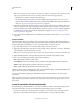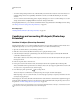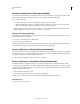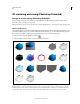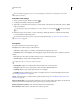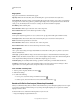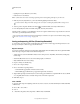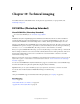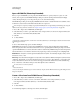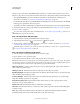Operation Manual
552
Last updated 12/5/2011
Chapter 19: Technical imaging
For detailed instructions, click the links below. To ask questions, request features, or report problems, visit
feedback.photoshop.com.
DICOM files (Photoshop Extended)
About DICOM files (Photoshop Extended)
For a video about DICOM files, see www.adobe.com/go/vid0028.
DICOM (an acronym for Digital Imaging and Communications in Medicine) is the most common standard for
receiving medical scans. Photoshop Extended allows you to open and work with DICOM (.dc3, .dcm, .dic, or no
extension) files. DICOM files can contain multiple “slices” or frames, which represent different layers of a scan.
Photoshop reads all frames from a DICOM file and converts them to Photoshop layers. Photoshop can also place all
DICOM frames in a grid on one layer, or open frames as a 3D volume which you can rotate in 3D space. Photoshop
can read 8-, 10-, 12-, or 16-bit DICOM files. (Photoshop converts 10- and 12-bit files to 16-bit files.)
Once you’ve opened a DICOM file in Photoshop, you can use any Photoshop tool to adjust, mark up, or annotate the
file. For example, use the Notes tool to add a comment to the file, the Pencil tool to mark a specific area of the scan or
the Dust And Scratches filter to remove dust or scratches from a scan. Use the Ruler or selection tools to make
measurements of image content.
Note: Any measurement scale present in a DICOM file is automatically imported with the file. If no scale is present, the
default scale of 1 pixel = 1 mm is added as a custom measurement scale. See
“Set the measurement scale (Photoshop
Extended)” on page 556.
You can save 8-bit DICOM files in any file format Photoshop supports (16-bit files must be saved as DICOM, Large
Document Format, Photoshop, Photoshop PDF, Photoshop Raw, PNG, or TIFF files).
Important: When you save a file as DICOM, any layer styles, adjustments, blend modes, or masks are discarded.
You can also view and edit metadata for DICOM files in Bridge or in the Photoshop
File Info
dialog box. DICOM files support external automation through scripting (see “Scripting” on page 583).
More Help topics
“Notes” on page 434
“Paint with the Brush tool or Pencil tool” on page 292
“Apply the Dust And Scratches filter” on page 365