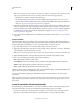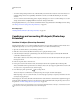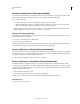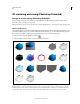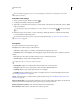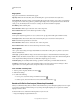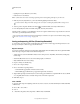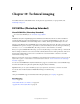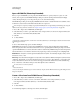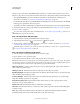Operation Manual
549
USING PHOTOSHOP
3D
Last updated 12/5/2011
The Two-Sided preset applies only to cross sections, displaying a solid model on one half of the section, and a
wireframe on the other.
Customize render settings
1 At the top of the 3D panel, click the Scene button .
2 To the right of the Render Settings menu, click Edit.
3 (Optional) To see the effect of new settings as you make changes, select Preview. Or, deselect this option to slightly
improve performance.
To specify unique settings for each half of a cross section, click the cross section buttons at the top of the dialog
box.
4 Enable Face, Edge, Vertex, Volume, or Stereo rendering by clicking the checkboxes on the left side of the dialog
box. Then adjust the related settings below.
For information about Volume options, used primarily with DICOM images, see “View a 3D volume in different
render modes” on page 554.
Face options
Face options determine how model surfaces appear.
Face Style Draws surfaces using any of these methods:
• Solid Draws without shadows or reflections using the GPU on an OpenGL video card.
• Unlit Texture Draws without lighting, instead displaying only the selected Texture option. (Diffuse is selected by
default.)
• Flat Applies the same surface normal for all vertices in a face, creating a faceted look.
• Constant Replaces textures with currently specified color.
To adjust face, edge, or vertex color, click the Color box.
• Bounding Box Displays boxes reflecting the outermost dimensions of each component.
• Normals Displays X, Y, and Z components for surface normals in different RGB colors.
• Depth Map Displays a gray model, using luminosity to reveal depth.
• Paint Mask Displays paintable regions as white, oversampled regions in red, and undersampled regions in blue.
(See
“Identify paintable areas” on page 537.)
Texture When Face Style is set to Unlit Texture, specifies the texture map. (See “3D Materials settings (Photoshop
Extended)” on page 529.)
Render For Final Output For exported video animations, produces smoother shadows and realistic color bleeds from
reflected objects and environments. This option requires more processing time, however.
Reflections, Refractions, Shadows Show or hide these Ray Traced rendering features.
Remove Backfaces Hides surfaces on the back of two-sided components.