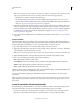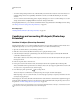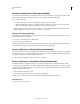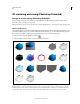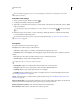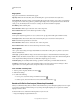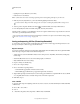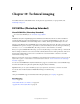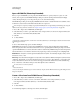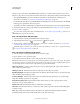Operation Manual
548
USING PHOTOSHOP
3D
Last updated 12/5/2011
3D rendering and saving (Photoshop Extended)
Change 3D render settings (Photoshop Extended)
Render settings determine how 3D models are drawn. Photoshop installs several presets with common settings.
Customize settings to create your own presets.
Note: Render settings are layer-specific. If a document contains multiple 3D layers, specify separate render settings for each.
Select a render preset
The standard render preset is Default, which displays the visible surfaces of models. Wireframe and Vertices presets
reveal the underlying structure. To combine solid and wireframe rendering, choose the Solid Wireframe preset. To
view a model as a simple box reflecting its outermost dimensions, choose a Bounding Box preset.
1 At the top of the 3D panel, click the Scene button .
2 In the lower half of the panel, choose an option from the Preset menu.
Installed render presets
A. Default (Quality set to Interactive) B. Default (Quality set to Ray Traced and ground plane visible) C. Bounding Box D. Depth Map
E. Hidden Wireframe F. Line Illustration G. Normals H. Paint mask I. Shaded Illustration J. Shaded Vertices K. Shaded Wireframe L.
Solid Wireframe M. Transparent Bounding Box Outline N. Transparent Bounding Box O. Two-Sided P. Vertices Q. Wireframe
ABCDE
FGHIJ
KLM
Q
N
O
P