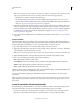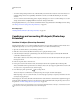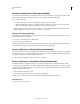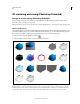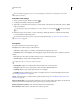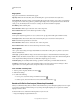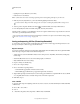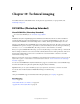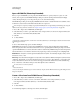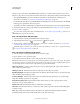Operation Manual
547
USING PHOTOSHOP
3D
Last updated 12/5/2011
Combine 3D and 2D layers (Photoshop Extended)
You can combine 3D layers with one or more 2D layers to create composite effects. For example, you can place a model
against a background image and change its position or viewing angle to match the background.
❖ Do one of the following:
• With the 2D file open, choose 3D > New Layer from 3D File, and open a 3D file.
• With both a 2D file and a 3D file open, drag either the 2D or 3D layer from one file into the open document
window of the other file. The layer you add moves to the top of the Layers panel.
When working in a file with combined 2D and 3D layers, you can temporarily hide the 2D layers while working
with the 3D layer. See
“Hide layers for better performance” on page 547.
Hide layers for better performance
In a multi-layer document with 2D layers above a 3D layers, you can temporarily move the 3D layer to the top of the
layer stack for faster screen rendering.
1 Choose 3D > Auto-Hide Layers For Performance.
2 Select a 3D Position or Camera tool.
When you hold down the mouse button with either tool, all 2D layers are temporarily hidden. When you release the
mouse, all 2D layers reappear. Moving any part of the 3D Axis also hides all 2D layers.
Convert a 3D layer to a 2D layer (Photoshop Extended)
Converting a 3D layer to a 2D layer rasterizes the 3D content in its current state. Convert a 3D layer to a regular layer
only if you no longer want to edit the 3D model position, render mode, textures, or lights. The rasterized image retains
the appearance of the 3D scene, but in a flattened 2D format.
❖ Select the 3D layer in the Layers panel, and choose 3D > Rasterize.
Convert a 3D layer to a Smart Object (Photoshop Extended)
Converting a 3D layer to a Smart Object allows you to retain the 3D information contained in the 3D layer. After
converting, you can apply transforms or other adjustments like Smart Filters to the Smart Object. You can reopen the
Smart Object layer to edit the original 3D scene. Any transforms or adjustments applied to the Smart Object are then
applied to the updated 3D content.
1 Select the 3D layer in the Layers panel.
2 From the Layers panel option menu, choose Convert to Smart Object.
3 (Optional) To reedit the 3D content, double-click the Smart Object layer in the Layers panel.
More Help topics
“About Smart Objects” on page 275