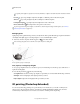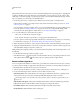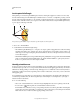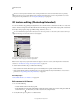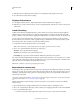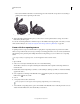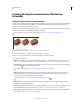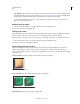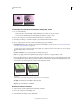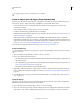Operation Manual
544
USING PHOTOSHOP
3D
Last updated 12/5/2011
To reapply a deleted constraint, click Add Selection or Add Path.
Create 3D objects from 2D images (Photoshop Extended)
Photoshop can build a variety of basic 3D objects using 2D layers as a starting point. After creating a 3D object, you
can move it in 3D space, change render settings, add lighting, or merge it with other 3D layers.
• Convert 2D layers into 3D postcards (planes with 3D properties). If your starting layer is a text layer, any
transparency is retained.
• Wrap a 2D layer around a 3D object, such as a cone, cube, or cylinder.
• Create a 3D mesh from the grayscale information in a 2D image.
• Simulate a metalworking technique called repoussé by extruding a 2D object in 3D space. See “Create 3D repoussé
(Photoshop Extended)” on page 541.
• Build a 3D volume from a multi-frame file such as a DICOM medical imaging file. Photoshop combines the
individual slices of the file into a 3D object that you can manipulate in 3D space and view from any angle. You can
apply various 3D volume render effects to optimize the display of various materials in the scan, such as bone or soft
tissue. See
“Create a 3D volume from DICOM frames (Photoshop Extended)” on page 553.
For a video about creating 3D content from 2D layers, see www.adobe.com/go/lrvid4006_ps.
Create a 3D postcard
You can add a 3D postcard to an existing 3D scene to create a surface that displays shadows and reflections from other
objects in the scene.
1 Open a 2D image and select the layer you want to convert to a postcard.
2 Choose 3D > New 3D Postcard From Layer.
• The 2D layer is converted to a 3D layer in the Layers panel. The 2D layer content is applied as a material to both
sides of the postcard.
• The original 2D layer appears in the Layers panel as the Diffuse texture map for the 3D postcard object. (See “3D
panel overview (Photoshop Extended)” on page 525.)
• The 3D layer retains the dimensions of the original 2D image.
3 (Optional) To add the 3D postcard as a surface plane to a 3D scene, merge the new 3D layer with an existing 3D
layer containing other 3D objects, then align it as necessary. (See
“Combine 3D objects (Photoshop Extended)” on
page 546.)
4 To retain the new 3D content, export the 3D layer in a 3D file format or save it in PSD format. (See “Export a 3D
layer” on page 551.)
Create 3D shapes
Depending on the object type you choose, the resulting 3D model can contain one or more meshes. The Spherical
Panorama option maps a panoramic image inside a 3D sphere.
1 Open a 2D image and select the layer that you want to convert to a 3D shape.
2 Choose 3D > New Shape From Layer, and select a shape from the menu. Shapes include single-mesh objects like a
donut, sphere, or hat, as well as multiple mesh objects such as a cone, cube, cylinder, soda can, or wine bottle.