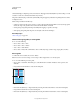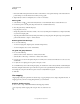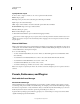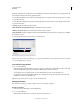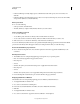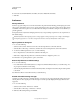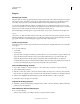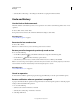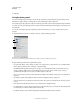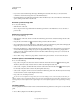Operation Manual
49
USING PHOTOSHOP
Workspace
Last updated 12/5/2011
• If the Preset Manager currently displays presets as thumbnails, double-click a preset, enter a new name, and
click
OK.
• If the Preset Manager currently displays presets as a list or text only, double-click a preset, enter a new name inline,
and press Enter (Windows) or Return (Mac
OS).
Delete preset items
❖ Do one of the following:
• Select a preset item, and click Delete.
• Alt-click (Windows) or Option-click (Mac OS) the items you want to delete.
Create a new library of presets
1 Do one of the following:
• To save all the presets in the list as a library, make sure that all items are selected.
• To save a subset of the current list as a library, hold down Shift, and select the items you want to save.
2 Click Save Set, choose a location for the library, enter a file name, and click Save.
You can save the library anywhere. However, if you place the library file in the appropriate Presets folder in the default
preset location, the library name will appear at the bottom of the panel menu after you restart Photoshop.
Restore the default library of preset items
❖ Choose Reset from the panel menu. You can either replace the current list or append the default library to the
current list.
Default preset locations
1 The default location for saving/loading/replacing presets depends on your operating system.
• Mac: <User>/Library/Application Support/Adobe/Adobe
• Photoshop CS5
• /Presets.
• Windows XP: [Drive]:\Document and Settings\<user>\Application Data\Adobe\Adobe
• Photoshop CS5
• \Presets.
• Windows Vista: [Drive]:\Users\<user>\AppData\Roaming\Adobe\Adobe Photoshop CS5\Presets.
2 Presets that ship with Adobe Photoshop are stored in the Photoshop program folder.
Displaying Hidden Files in Windows
The default locations for saving/loading/replacing presets are hidden by default in Windows.
1 To display hidden files in Windows XP:
a Go to Start > Control Panel > Folder Options.
b In the View tab, under Hidden files and folders, select Show hidden files and folders.
c Click OK.
2 To display hidden files in Windows Vista:
a Go to Start > Control Panel > Appearance and Personalization > Folder Options.