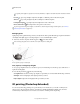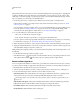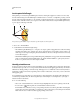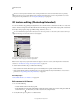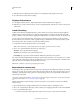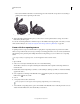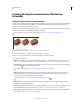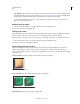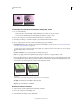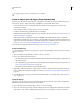Operation Manual
538
USING PHOTOSHOP
3D
Last updated 12/5/2011
The areas selected by Select Paintable Areas, and the paintable areas shown in Paint Mask mode, are partially
determined by the current Paint Falloff setting. A higher paint falloff setting increases the paintable area, a lower
setting decreases the paintable area. See
“Set the paint falloff angle” on page 537.
3D texture editing (Photoshop Extended)
You can use the Photoshop painting and adjustment tools to edit the textures contained in a 3D file, or to create new
textures. Textures are imported as 2D files with the 3D model. They appear as entries in the Layers panel, nested under
the 3D layer, and grouped by map type: Diffuse, Bump, Glossiness, and so on.
To view a thumbnail of a particular texture file, hover the mouse pointer over the name of the texture in the Layers
panel. The image size and color mode are also displayed.
Layers panel showing 3D textures, grouped by texture map type
A. 3D layer B. Texture map types C. Texture map filename
Note: Texture maps used by a particular material also appear in the lower section of the 3D panel when a material is
selected. See
“3D Materials settings (Photoshop Extended)” on page 529.
To edit 3D textures in Photoshop, do either of the following:
• Edit a texture in 2D format. The texture opens as a Smart Object in a separate document window.
• Edit a texture directly on the model. If necessary you can temporarily cut away model surfaces to access areas to
paint on. See
“3D painting (Photoshop Extended)” on page 535.
More Help topics
“Paint with the Brush tool or Pencil tool” on page 292
Edit a texture in 2D format
1 Do one of the following:
• Double-click the texture in the Layers panel.
• In the Materials panel, select the material that contains the texture. In the bottom section of the panel, click the
texture menu icon
for the texture you want to edit, and choose Open Texture.
2 Use any Photoshop tool to paint on or edit the texture.
B
A
C