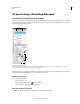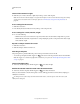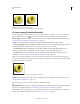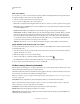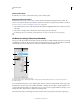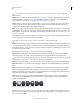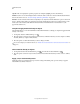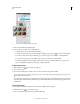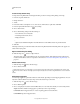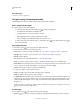Operation Manual
534
USING PHOTOSHOP
3D
Last updated 12/5/2011
More Help topics
“Create UV overlays” on page 539
3D Lights settings (Photoshop Extended)
3D lights illuminate models from different angles, adding realistic depth and shadows.
Add or delete individual lights
❖ In the 3D panel, do either of the following:
• To add a light, click the Create A New Light button , and choose the light type:
• Point lights shine in all directions, like light bulbs.
• Spot lights shine in a cone shape, which you can adjust.
• Infinite lights shine from one directional plane, like sunlight.
• Image-based lights map an illuminated image around the 3D scene.
• To delete a light, select it from the list at the top of the Lights section . Then click the Delete button at
the bottom of the panel.
Adjust light properties
1 In the Lights section of the 3D panel, select a light from the list.
2 In the lower half of the panel, set the following options:
Preset applies a saved group of lights and settings. (See “Save, replace, or add groups of lights” on page 535.)
Light Type Choose from the options described in “Add or delete individual lights” on page 534.
Intensity Adjusts brightness.
Color Defines the color of the light. Click the box to access the Color Picker.
Image For image-based lights, specifies a bitmap or 3D file. (For dramatic effects, try 32-bit HDR images.)
Create Shadows Casts shadows from foreground surfaces onto background surfaces, from a single mesh onto itself
or from one mesh onto another. Disabling this option improves performance slightly.
Softness Blurs the edge of shadows, producing a gradual falloff.
3 For point or spot lights, set these additional options:
Hotspot (Spot lights only) Sets the width of the bright center of the light.
Falloff (Spot lights only) Sets the outer width of the light.
Use Attenuation Inner and Outer options determine the cone of attenuation and how fast light intensity decreases
as distance from objects increases. When an object is closer than Inner limit, light is full strength. When an object
is further that Outer limit, light is at zero strength. At intermediate distances, light attenuates linearly from full
strength to zero.
Hover the pointer over the Hotspot, Falloff, and Inner and Outer attenuation options. Red outlines in the icon to
the right indicate the affected light element.
Position lights
❖ In the Lights section of the 3D panel, select any of the following:
Rotate tool (Spot, infinite, and image-based lights) Rotates light while maintaining its position in 3D space.