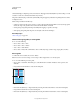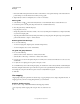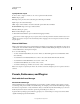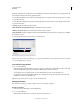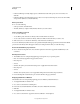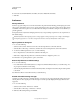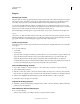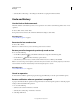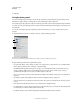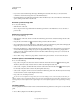Operation Manual
48
USING PHOTOSHOP
Workspace
Last updated 12/5/2011
Each type of library has its own file extension and default folder. Preset files are installed on your computer inside the
Presets folder in the Adobe Photoshop application folder.
To open the Preset Manager, choose Edit > Preset Manager. Choose an option from the Preset Type menu to switch
to a specific preset type.
You can adjust the configuration of presets by clicking the panel menu button and choosing a display mode from the
top section of the menu:
Text Only Displays the name of each preset item.
Small Thumbnail or Large Thumbnail Displays a thumbnail of each preset item.
Small List or Large List Displays the name and thumbnail of each preset item.
Stroke Thumbnail Displays a sample brush stroke and brush thumbnail of each brush preset. (This option is available
for brush presets only.)
To rearrange the list of items, drag an item up or down in the list.
Rearranging tool presets in the Preset Manager
Note: To delete a preset in the Preset Manager, select the preset and click Delete. You can always use the Reset command
to restore the default items in a library.
Load a library of preset items
❖ Do one of the following:
• Click the triangle to the right of the Preset Type pop-up menu and then choose a library file from the bottom of the
panel menu. Click
OK to replace the current list, or click Append to add the current list.
• To add a library to the current list, click Load, select the library file you want to add, and click Load.
• To replace the current list with a different library, choose Replace [Preset Type] from the panel menu. Select the
library file you want to use, and click Load.
Note: Each type of library has its own file extension and default folder.
Manage preset items
You can rename or delete preset items, as well as create or restore libraries of presets.
Rename preset items
1 Select a preset item. Shift-click to select multiple items.
2 Do one of the following:
• Click Rename, and then enter a new name for the brush, swatch, and so on.